Si vous utilisez Localiser d'Apple depuis un certain temps, vous pourriez rencontrer deux messages distincts qui ne signifient pas la même chose : « Aucun emplacement trouvé » et « Localisation non disponible ». Que signifie « Aucun emplacement trouvé » et en quoi diffère-t-il de « Localisation non disponible » ? Cet article vous aidera à comprendre ce que cela signifie et à réagir si vous voyez ces messages d'erreur.
Que signifie « Aucun emplacement trouvé » dans Localiser ?
Tout d'abord, le message d'erreur « Aucune localisation trouvée » est une erreur temporaire qui survient lors de la tentative d'accès aux données de localisation. L'expression « Aucune localisation trouvée » signifie que le système a tenté de rechercher les données, mais sans succès. Ce message est dû à une mauvaise connexion Internet, à des problèmes de GPS, à des paramètres incorrects de l'appareil, à une connexion hors ligne, à une batterie déchargée ou au mode Avion.
Que signifie « Localisation non disponible » dans Localiser ?
La localisation non disponible est totalement différente. Cela signifie que l'utilisateur ne partage pas sa position avec vous. Dans ce cas, le système a constaté qu'il ne pouvait pas accéder aux données de localisation existantes, car elles n'étaient pas partagées. Ce message est généré lorsque l'utilisateur désactive ou restreint manuellement le partage de sa position dans ses paramètres de confidentialité. Ce message peut également apparaître lorsque son téléphone est en mode Avion ou qu'il rencontre des problèmes avec les services de localisation d'Apple.
Différence entre « Aucun emplacement trouvé » et « Emplacement non disponible »
En examinant les deux définitions, vous constaterez des similitudes. Cependant, voici un tableau détaillant la différence entre « aucun emplacement trouvé » et « aucun emplacement disponible » pour brosser un tableau complet.
| Article | Aucun emplacement trouvé | Emplacement non disponible |
| Signification fondamentale | Le système a effectué une recherche active mais n'a pas pu trouver de données de localisation | Les données de localisation existent, mais n'ont pas été partagées avec vous. |
| Cause | GPS désactivé, signal faible, problème matériel, critères de recherche incorrects, l'emplacement n'existe pas | Problème d'autorisations, accès refusé à l'utilisateur, services de localisation ou d'appareil désactivés, utilisateur restreint le partage de la position de son appareil ou utilisateur masque activement sa position. |
| État des données | Aucune donnée n'a été trouvée pour le moment. | Les données sont probablement là, mais leur affichage est bloqué. |
| Contrôle de l'utilisateur | La personne ciblée peut ne pas avoir de contrôle sur ce qui se passe | La personne ciblée doit modifier ses autorisations |
Comment résoudre le problème « Aucun emplacement trouvé » ou « Emplacement non disponible »
Maintenant que vous connaissez la différence entre « Aucun emplacement trouvé » et « Localisation non disponible », vous pouvez prendre les mesures appropriées pour résoudre le problème. Notez que vous pouvez appliquer les mêmes correctifs pour les deux.
Vérifiez la page d'état du système Apple
Tout d'abord, assurez-vous que le problème rencontré n'est pas un bug temporaire d'Apple. Pour cela, vérifiez l'état du système Apple. Voici comment :
- Accédez à n’importe quel navigateur Web sur votre appareil.
- Ensuite, rendez-vous sur le site officiel Page d'état du système Apple.
- Consultez la liste des services Apple et leur état actuel pour identifier les problèmes éventuels.
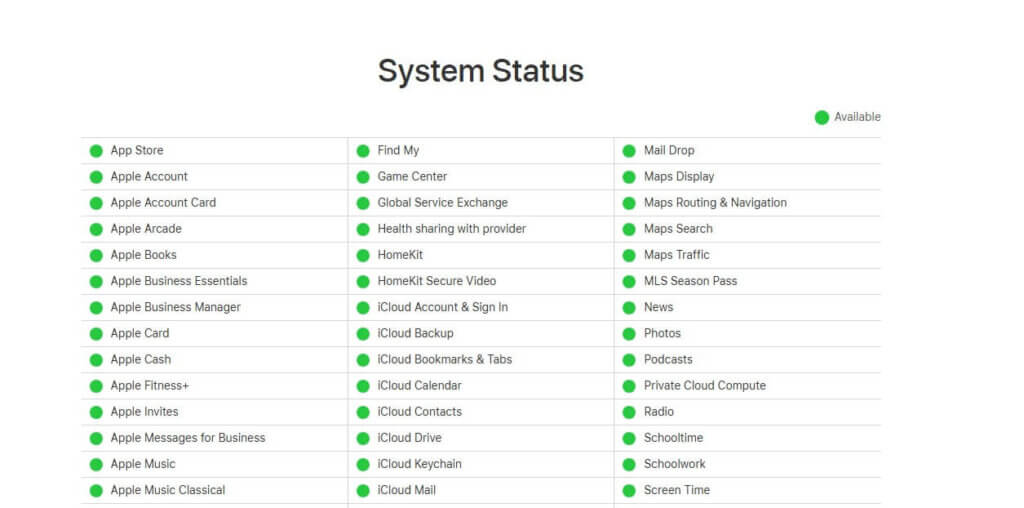
Actualiser les paramètres réseau
Parfois, le problème peut être lié aux paramètres réseau de votre téléphone. Il est donc nécessaire de les actualiser pour corriger les bugs. Voici la procédure à suivre :
- Allez dans Paramètres puis Général.
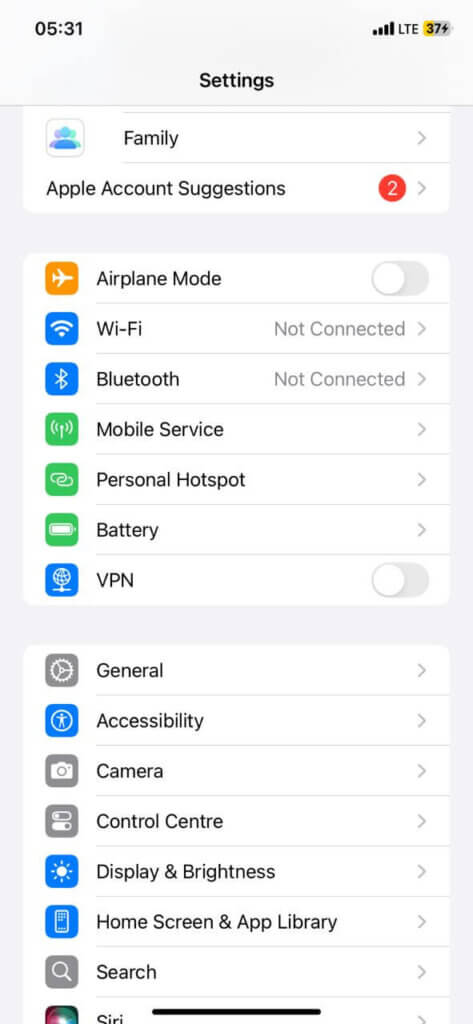
- Faites défiler vers le bas et sélectionnez « Transférer ou réinitialiser l'iPhone ». Cliquez dessus, puis sur « Réinitialiser » en bas de la page.
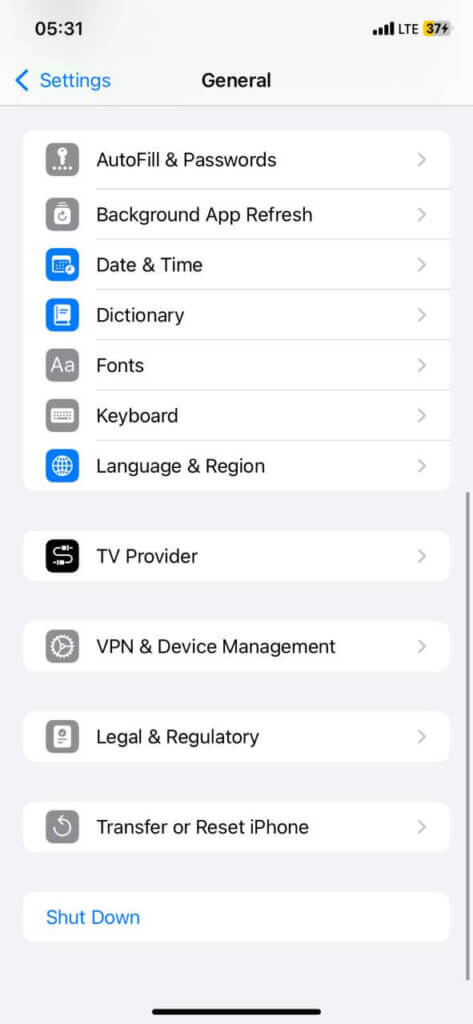
- Dans le menu qui apparaît, sélectionnez « Réinitialiser les paramètres réseau »
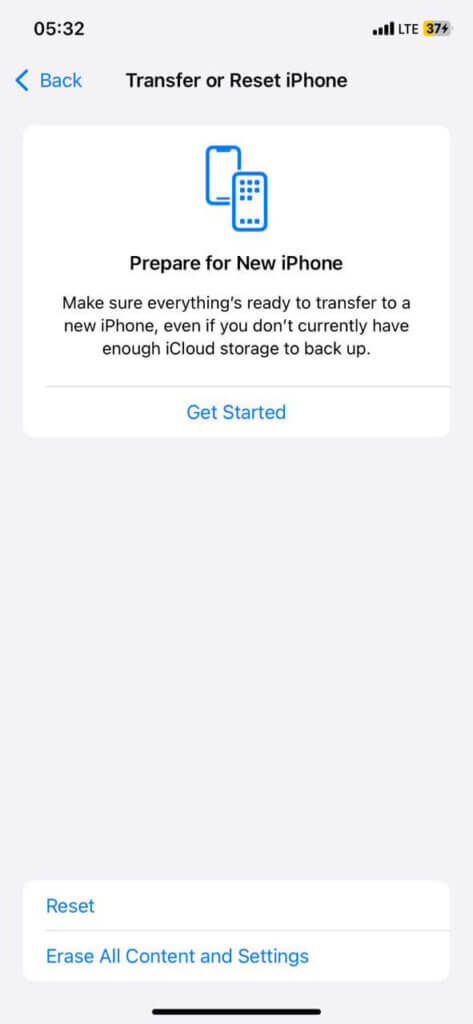
- Vous devrez saisir le code d'accès de votre appareil pour confirmer la réinitialisation.
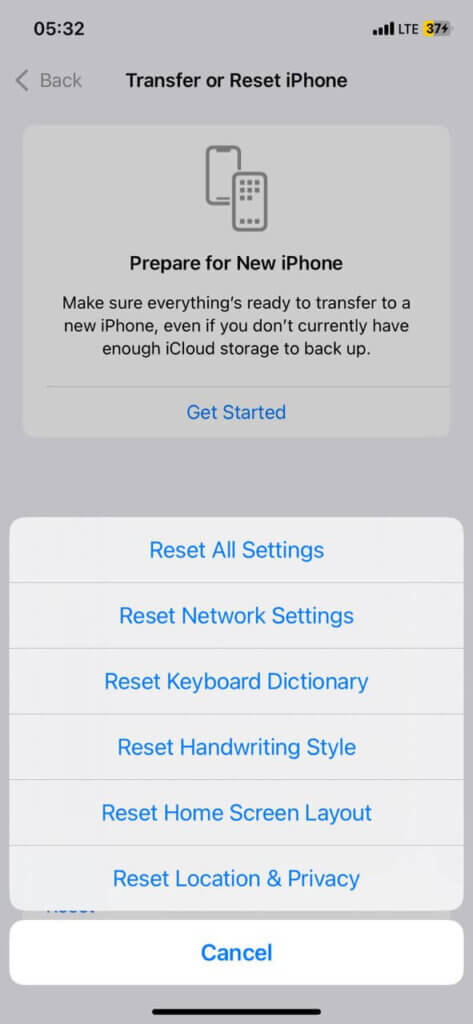
Désactiver le mode avion
Parfois, nous accidentellement activer le mode Avion, ce qui perturbe tous les services réseau et de localisation de cet appareil. Il suffit donc de l'activer pour rétablir vos services de localisation à leur niveau optimal. Il vous suffit d'appuyer sur le bouton « Mode Avion » depuis la page principale de vos Paramètres, et le tour est joué.
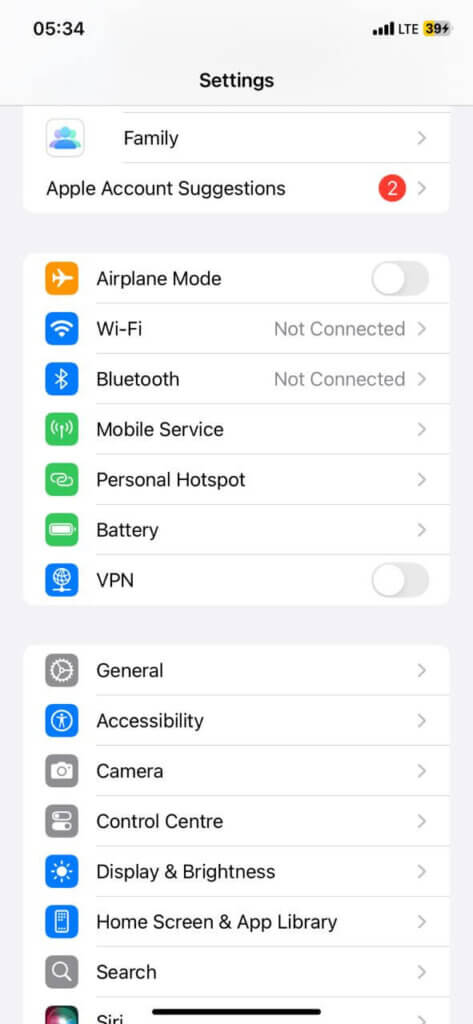
Redémarrez votre iPhone
Redémarrer votre iPhone est un moyen infaillible de résoudre les problèmes de localisation. Cependant, la réinitialisation dépend du modèle d'iPhone que vous possédez. Pour les versions antérieures, vous devez maintenir le bouton latéral enfoncé jusqu'à ce que le bouton d'arrêt apparaisse. Cependant, pour les iPhones récents (iPhone X, 12, 13 ou ultérieurs) :
- Appuyez sur l'un des boutons de volume et sur le bouton latéral et maintenez-les enfoncés jusqu'à ce que le curseur de mise hors tension apparaisse.
- Faites ensuite glisser le curseur pour éteindre.
- Vous pouvez appuyer à nouveau sur le bouton latéral et le maintenir enfoncé pour rallumer le téléphone.
Activer le service de localisation
Enfin, assurez-vous d'avoir activé les services de localisation sur votre iPhone et accordé les autorisations nécessaires. Désactiver ces services pourrait limiter leurs fonctionnalités. Suivez ces étapes :
- Accédez aux Paramètres de votre iPhone.
- Accédez à « Confidentialité et sécurité »
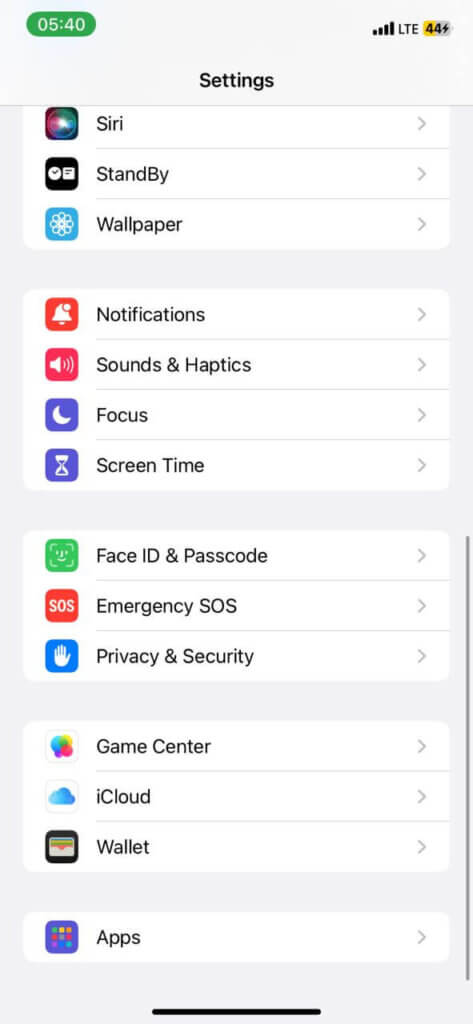
- Sélectionnez ensuite « Services de localisation »
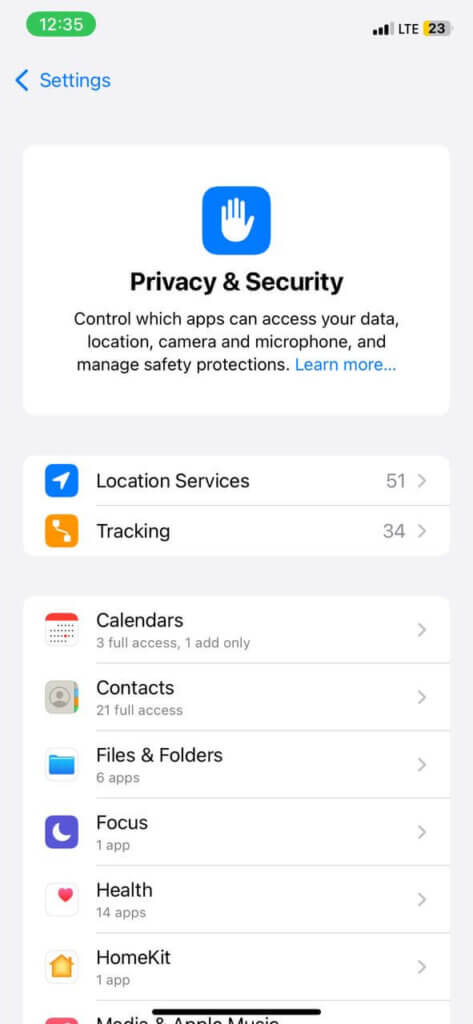
- Activez-le ou désactivez-le.
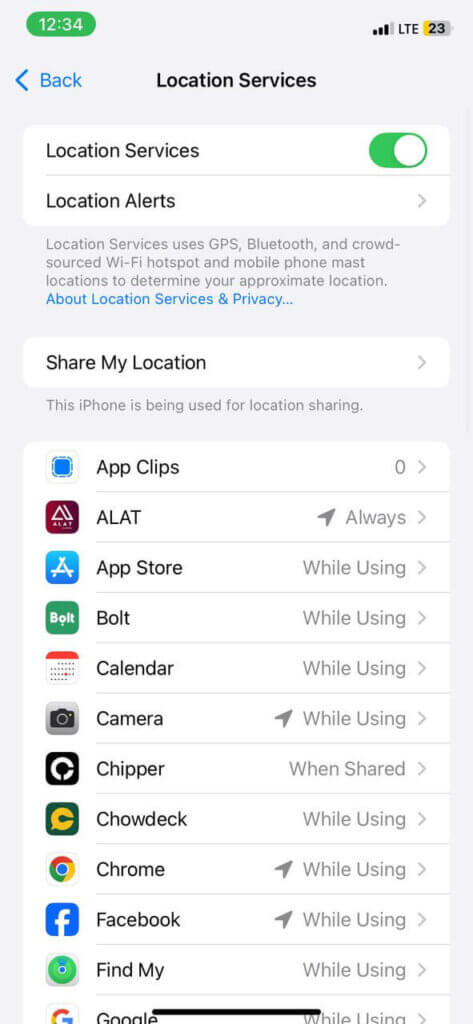
- Pour vous assurer que vous accordez les autorisations appropriées, revenez à votre page Paramètres principale.
- Faites défiler vers le bas et cliquez sur « Applications ».
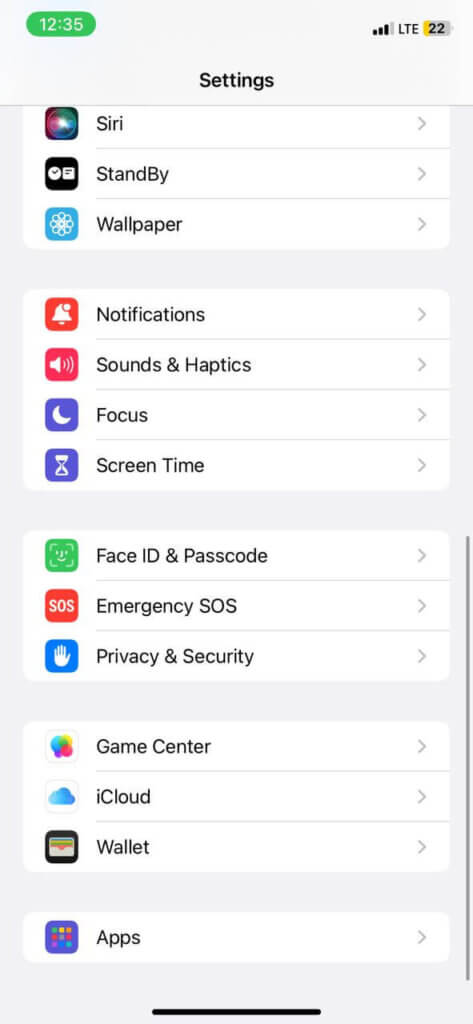
- Sélectionnez l'application « Localiser mon ».
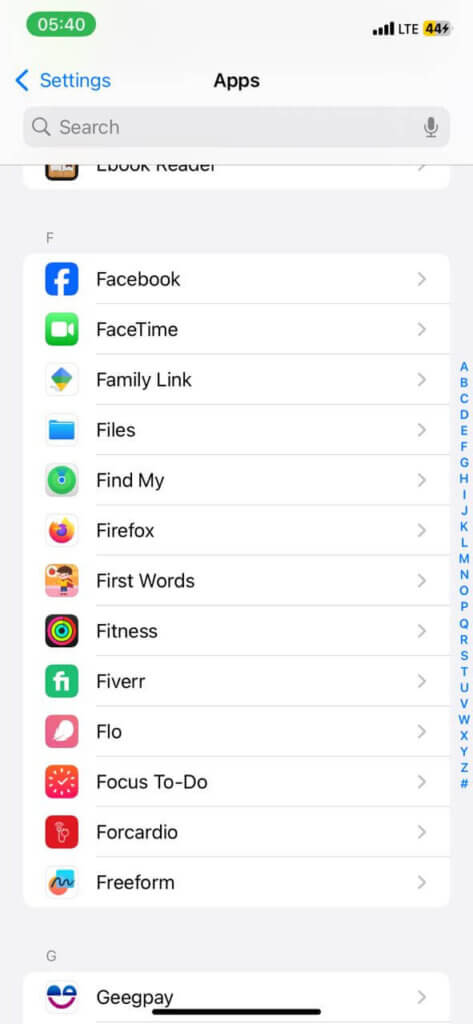
- Cliquez ensuite sur « Emplacement ».
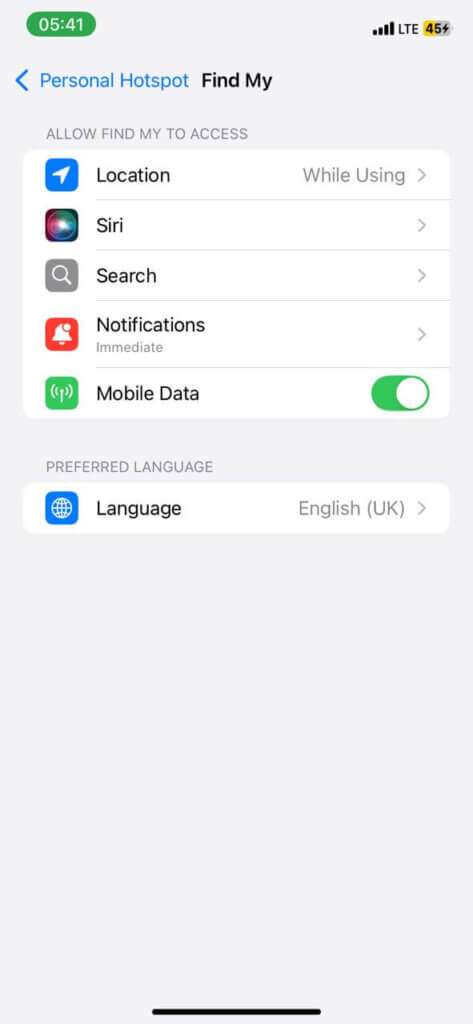
- Sélectionnez « Lors de l'utilisation de l'application » et activez le bouton à côté de « Localisation précise »
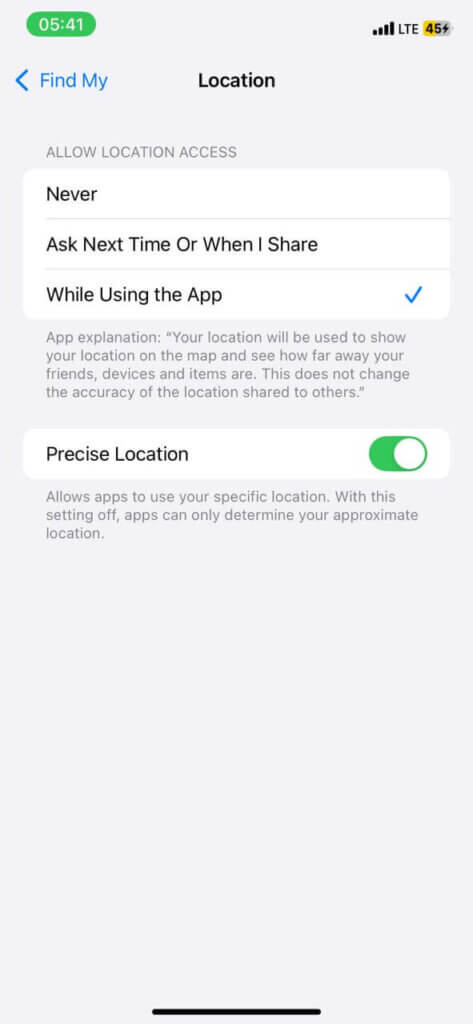
Voyons maintenant comment partager votre position en temps réel avec vos amis grâce à Localiser d'Apple. N'oubliez pas que vous devez d'abord partager votre position pour pouvoir leur demander de partager la leur.
- Ouvrez l’application Localiser sur votre iPhone.
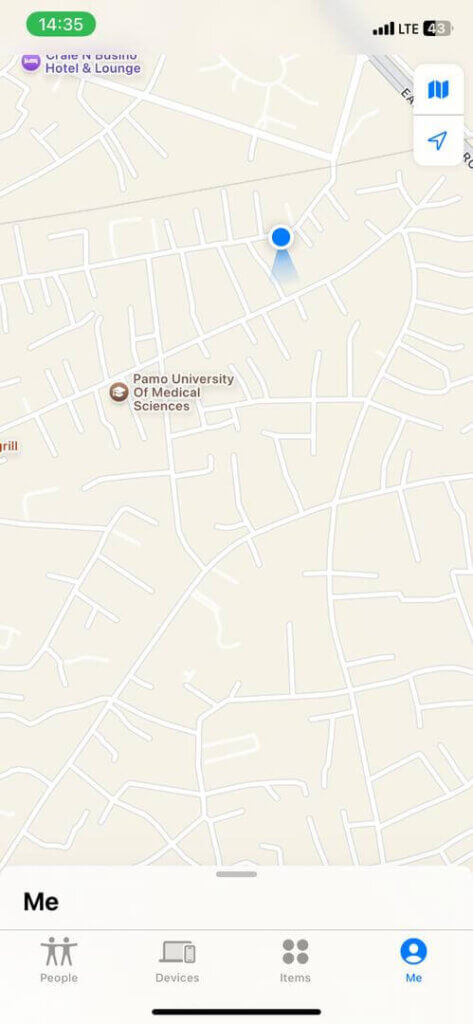
- Appuyez sur l’onglet « Personnes » en bas.
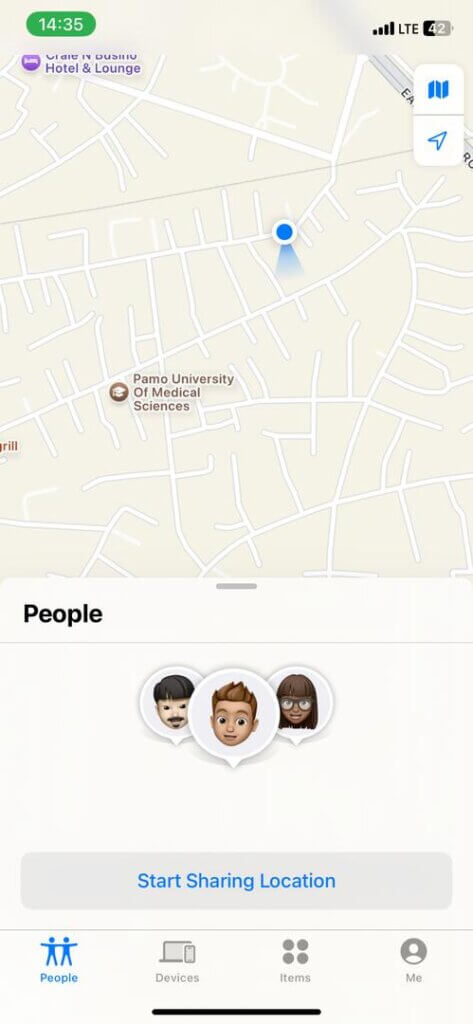
- Cliquez sur « Démarrer le partage de la position »
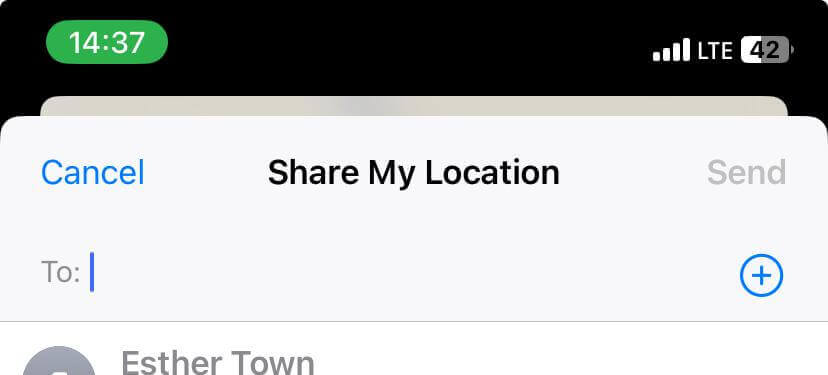
- Choisissez leur nom parmi vos contacts enregistrés.
- Enfin, sélectionnez la durée pendant laquelle vous souhaitez partager, puis appuyez sur le bouton Envoyer.
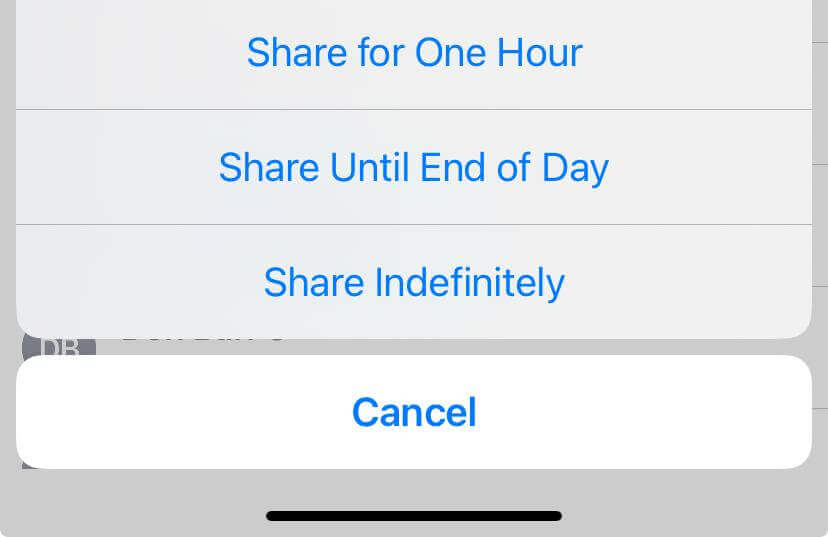
Comment trouver la position de quelqu'un sans Find My
Si vous n'avez pas accès à l'application Localiser pour une raison quelconque, d'autres outils permettent d'établir une connexion de manière légale et efficace. N'oubliez pas que le consentement est primordial. C'est pourquoi vous avez besoin d'un outil comme celui-ci. Localiser le téléphone pour vous apporter une solution. Ce service de suivi spécialisé ne nécessite aucune application installée sur votre téléphone. Il vous permet de trouver l'emplacement de quelqu'un par numéro de téléphone portable en ligne et restez connecté. La principale particularité de LocatePhone est qu'il utilise le Wi-Fi, les données réseau et le GPS pour offrir les résultats les plus précis possibles.
Voici comment fonctionne LocatePhone :
- Visitez le site Web LocatePhone et sélectionnez l’indicatif du pays correspondant à votre emplacement cible.
- Entrez leur numéro de téléphone et cliquez sur le bouton Localiser.
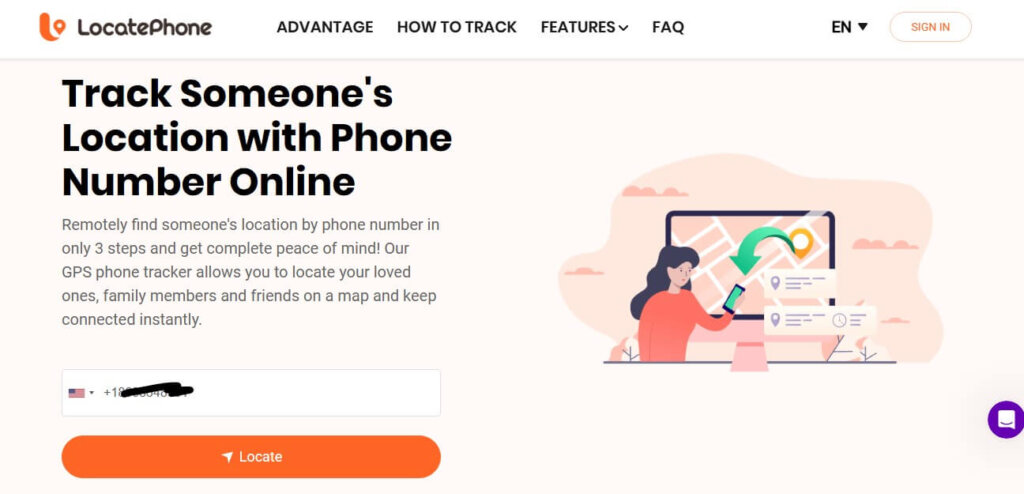
- Attendez que le processus commence.
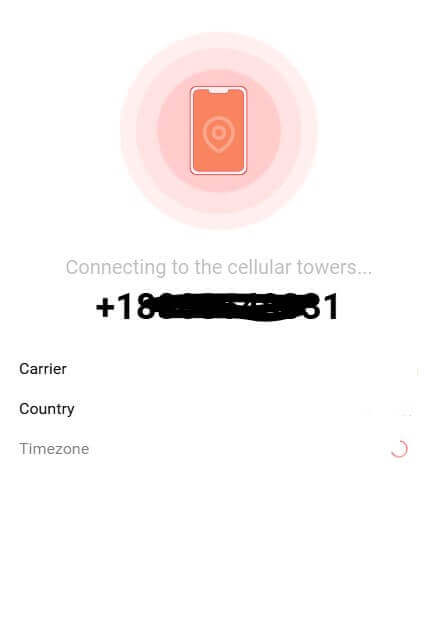
- Une fois trouvé, entrez votre adresse email pour accéder aux résultats.
FAQ
Le fait qu'aucun emplacement ne soit trouvé signifie-t-il qu'ils ont désactivé leur localisation ?
Généralement, pas du tout. Bien que la désactivation complète des services de localisation sur l'appareil puisse entraîner ce problème, cela indique généralement un problème technique. Il est donc possible qu'ils n'aient pas accès à Internet, que leur signal GPS soit faible ou qu'ils rencontrent des problèmes matériels. S'ils ont simplement désactivé leurs services de localisation ou cessé de partager leurs informations avec vous, vous verrez probablement le message « Localisation non disponible ».
Comment savoir si quelqu'un vous a supprimé de Find My ?
Le signe le plus évident est que vous ne les verrez plus dans votre liste « Personnes » dans l'application Localiser. Si vous essayez à nouveau de partager votre position avec eux, vous risquez de rencontrer une erreur. Vous devrez peut-être leur renvoyer une invitation.
Le fait qu'aucun emplacement n'ait été trouvé signifie-t-il qu'ils vous ont bloqué ?
Non. Le blocage entraîne généralement le message « Localisation non disponible ». En revanche, « Aucune localisation trouvée » concerne davantage des défaillances techniques empêchant la transmission des données de localisation sur l'appareil, plutôt qu'un blocage de votre accès.
Conclusion
Comprendre la différence entre « Aucune localisation trouvée » et « Localisation non disponible » vous aidera à résoudre les problèmes de partage de localisation. Nous avons expliqué ici comment partager votre position avec vos proches et résoudre chaque type d'erreur. En cas d'échec, vous pouvez toujours utiliser d'autres outils de localisation, comme LocatePhone. Avec une configuration appropriée, vous pouvez rester connecté à vos proches pour leur sécurité et votre tranquillité d'esprit.