What if you were trying to find someplace new only to realize that Google Maps has you in the wrong location? Or maybe your friend is trying to find you, but their dot is stubbornly stuck three blocks away from reality?
If you’ve ever thrown up your hands and asked, “Where am I really? You’re not alone. Fortunately, there are reasons why this happens, and quick fixes are available to improve it. This article will show you all the different ways to correct your location data in Google Maps.
Why is my location wrong on Google Maps?
There are several reasons why Google Maps may have you in the wrong location. Let’s talk about the most common issues.
- Weak or unavailable GPS signals: If you’re indoors, near tall buildings, or in dense forests, they can make it harder for your smartphone to receive or provide the correct GPS coordinates.
- Outdated Google Maps apps: Outdated apps can cause glitches due to bugs in older software versions.
- Location services disabled: If you’ve disabled location services on your smartphone or set it to low-accuracy mode, Maps may not be able to use GPS, Wi-Fi, or cellular data to pinpoint your location.
Wi-Fi or network issue: If you have an unstable internet connection or a problem with Wifi, it can result in inaccurate location data.
How to fix Google Maps’ location wrong on mobile devices?
Now you know all the reasons why Google Maps has you in the wrong location; the key part is that you can fix it. However, fixing would, of course, depend on what went wrong before. Using that detail, you can apply any of the solutions below as necessary.
Restart your phone
This is a significant first step. When you simply reboot your phone, it clears all temporary glitches affecting GPS and network services.
Turn on Location Services
Next, ensure that Location Services are enabled. Location services are a critical system that ensures your smartphone relays the correct GPS coordinates to apps like Google Maps. Here’s how to solve it:
On Android:
- Go to “Settings” then “Location”
- Toggle it on. Ensure it’s set to “High Accuracy”
- Scroll down to the Google Maps app and toggle the switch on.
- Sometimes, you may be prompted to confirm; simply click “Allow” to grant Google Maps access to your location data.
- Refresh the application, and location services should restore correctly.
On iPhone:
- Go to “Settings”
- Next, go to “Privacy & Security”
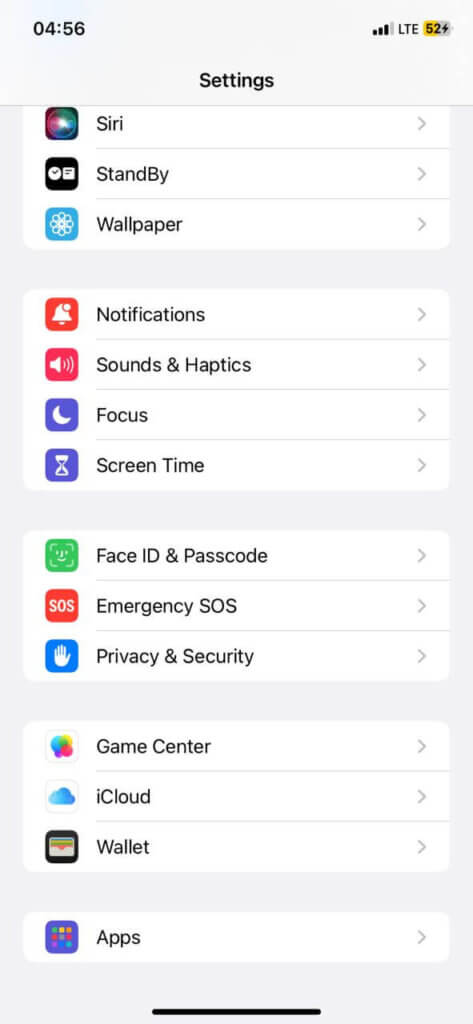
- Then tap on “Location Services”
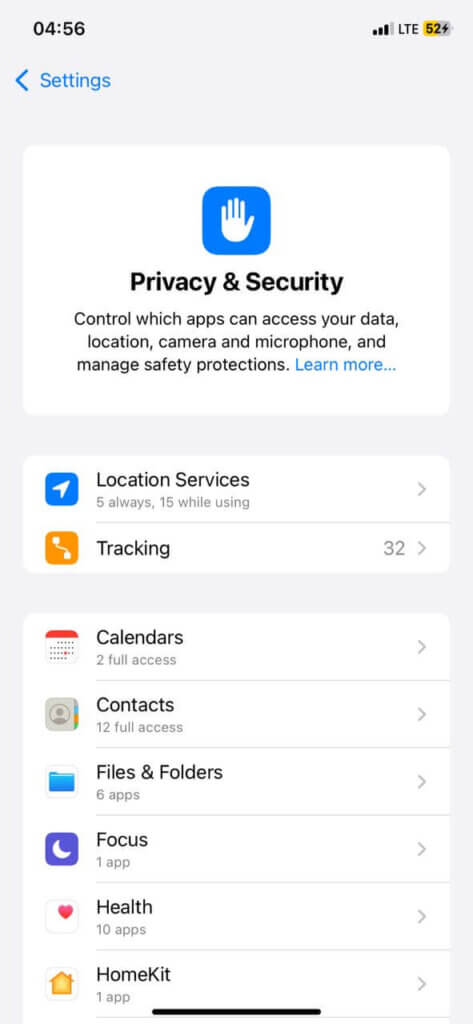
- Toggle it on.
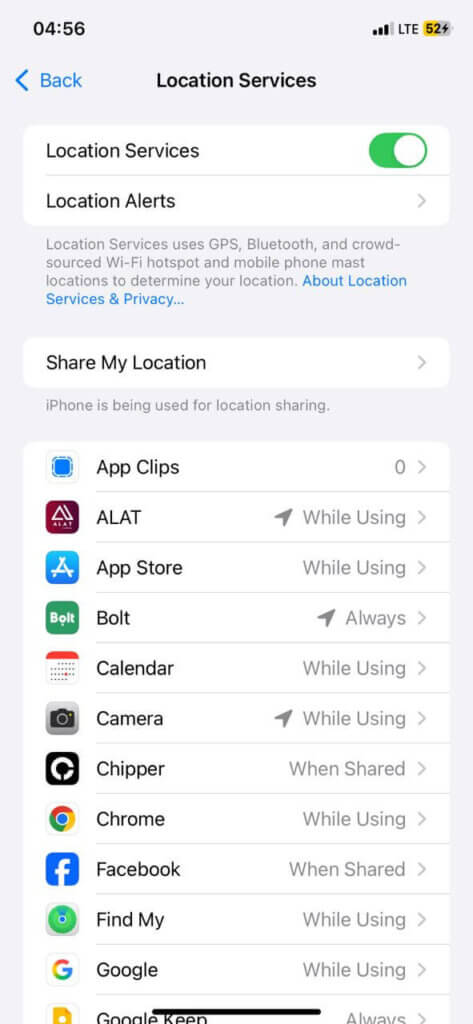
- Scroll down to the Google Maps app and click on it.
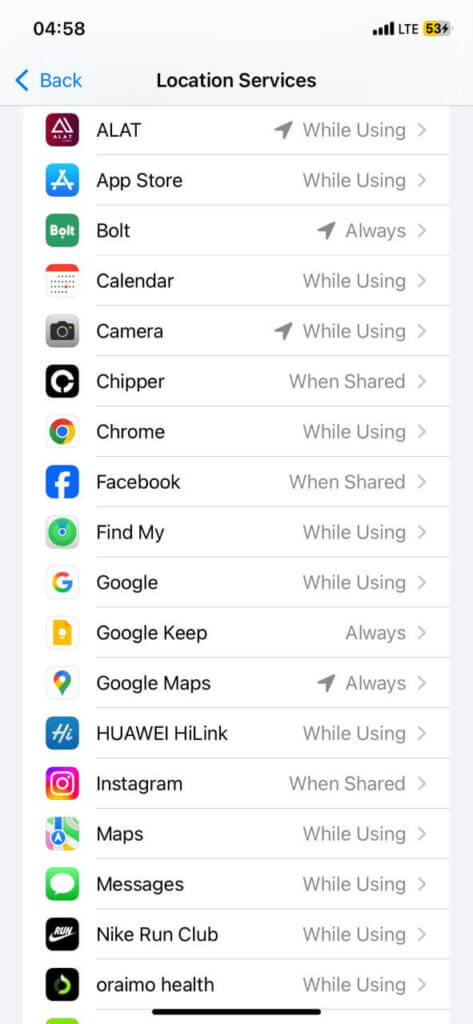
- Ensure “While Using the App” or “Always” is set to Google Maps.
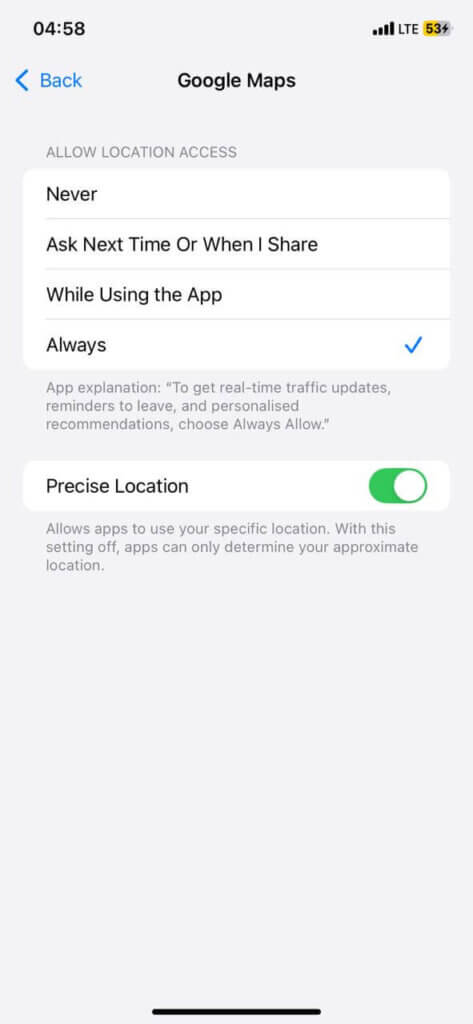
Enable Wi-Fi
Even if you are not connected to a network, turning on Wi-Fi will help your phone triangulate your position more accurately. To do this, simply toggle on the button next to Wi-Fi on your Android or iPhone.
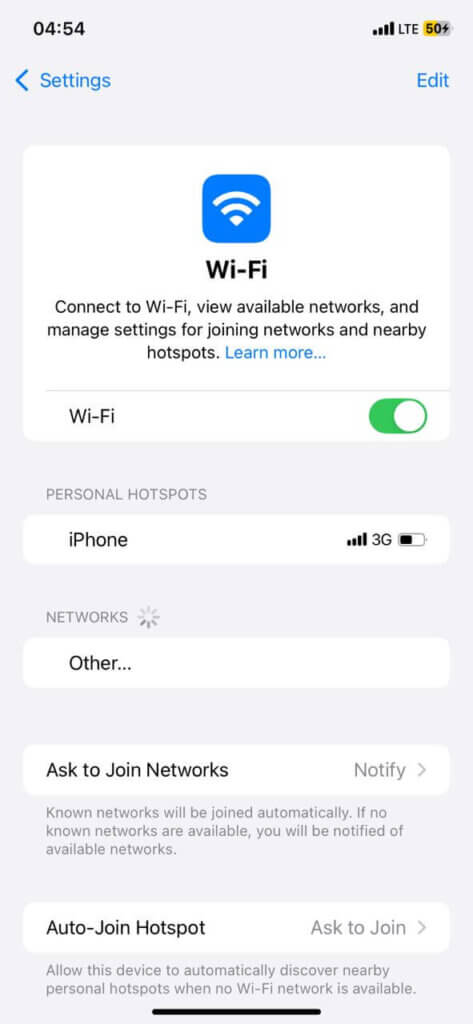
Improve Location Accuracy
Your smartphone may sometimes need some extra kicks to enable high accuracy mode. This mode uses GPS, Wi-Fi, mobile networks, and any available sensors to achieve the most accurate location possible. To set this up, here’s how:
On Android
- Go to the Android Settings app.
- Click on “location”
- Next, pick “Google Location Accuracy” and toggle on the button next to “Improve Location Accuracy”
On iPhone
- Go to the Settings app and then click on “Privacy and Security”
- Select “Location Services”
- Scroll down and pick “Google Maps”
- Select “Always” and then toggle on “Precise Location”
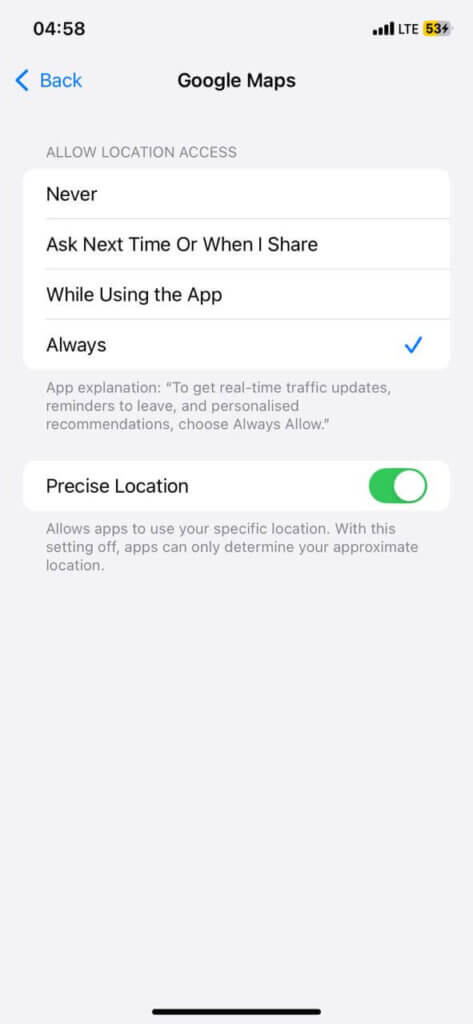
Calibrate the compass
Your phone’s compass is the digital version that helps you maintain your actual navigation on the map. So, an uncalibrated compass causes erratic direction pointing. To solve this on Android or iPhone:
On Android:
- Open the Google Maps app.
- Click on the compass icon (represented by a blue dot).
- Set it to “automatic” calibration.
- Hold your hand and rotate it in a circle until the compass needle points in the correct direction.
- Select “Done” to save calibration.
On iPhone:
- Open Google Maps and tap on your blue dot.
- Next, select “calibrate.”
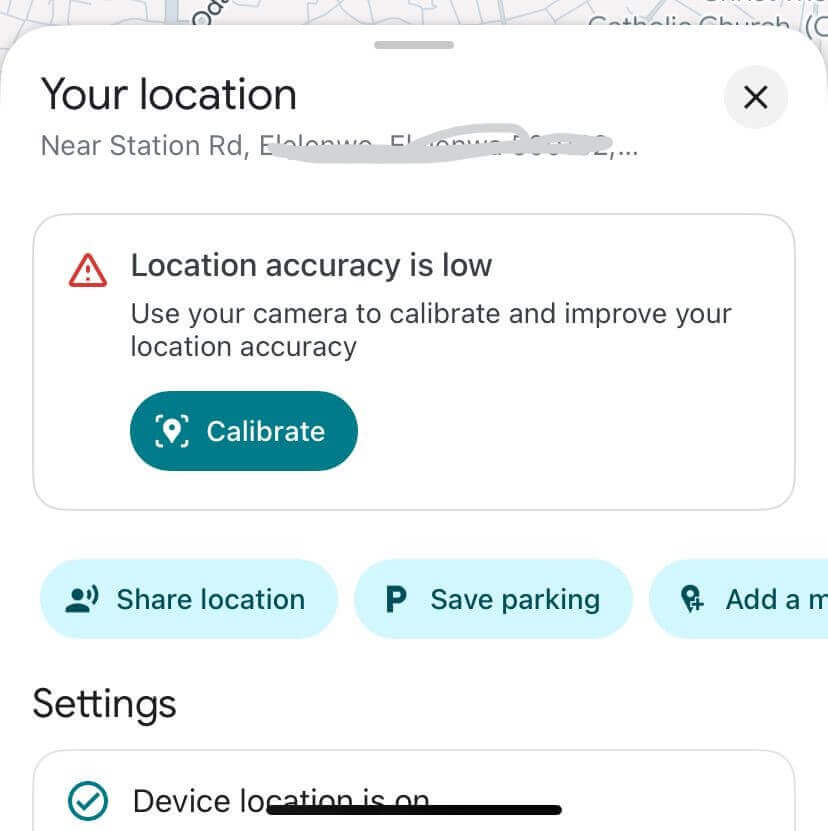
- Follow the prompts to move your phone around buildings, shops, and signs until accuracy improves.
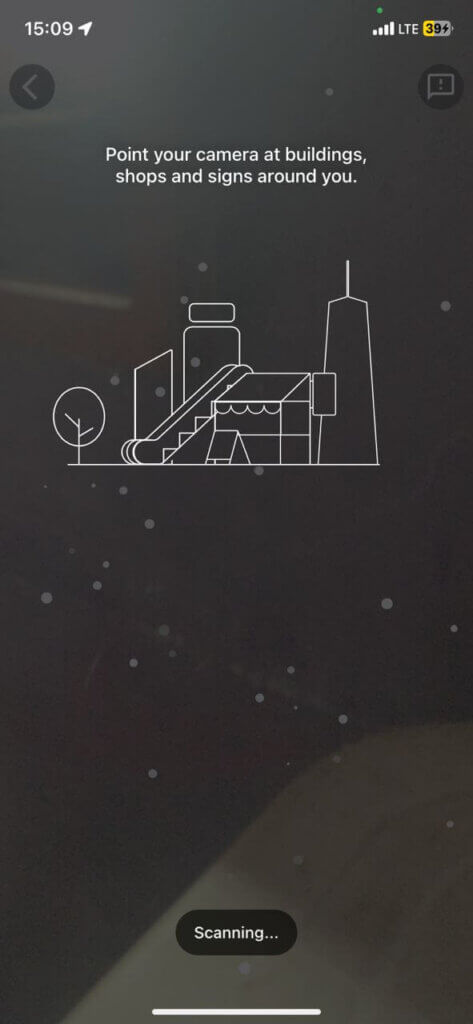
Update Google Maps to the latest version
Always use the most up-to-date Google Maps app. To check if your Google Maps app is up to date, here’s how:
- Go to your device’s app store (Google or Apple App Store)
- Scroll down to the Google Maps app and check for updates.
Clear Google Maps cache and data
If updating isn’t enough, it may be due to some stored data. Sometimes, Google Maps may retain outdated data, which can prevent the app from automatically updating with new information. When you clear the cache from your app, it forces it to seek new location information. Here’s what you can do:
On Android:
- Go to your Android Settings app.
- Select “Apps”
- Next, pick “Google Maps”
- Scroll down to click on “Storage”
- Select the “Clear cache” option. If it doesn’t work, you can come back and click on “Clear data.” Note that clear data would reset all your settings within the app.
On iPhone:
- Launch the Google Maps app.
- Tap on your profile avatar and scroll down to “Settings”
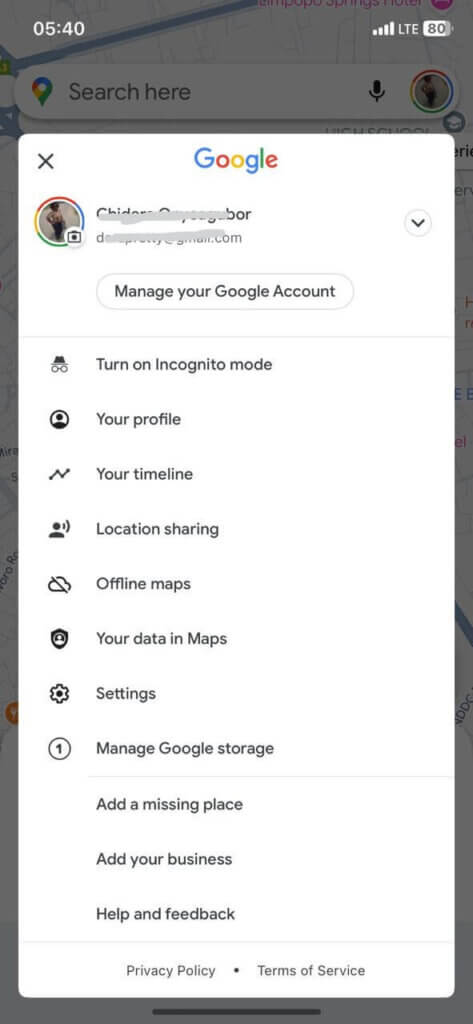
- Next, pick “About, terms and privacy”
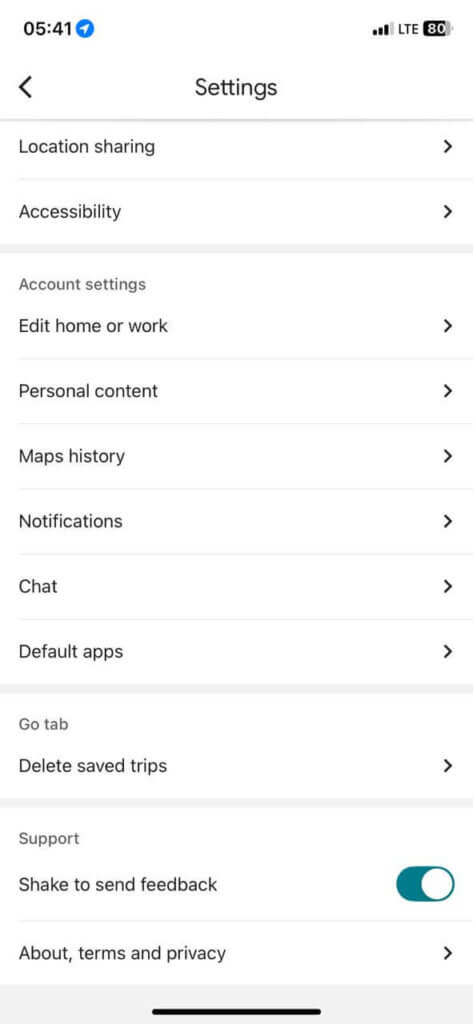
- Finally, click on “clear application data.”
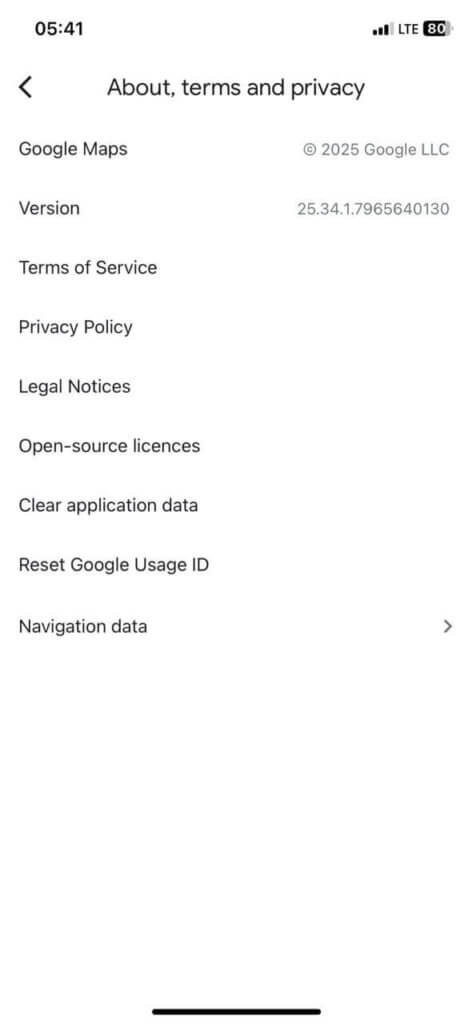
Disable mock location
If you’ve set up a mock location (primarily through Android Developer Mode), you need to turn it off. This is because Google Maps can only pick the incorrect location until you provide access to your actual default location data. Here’s how to do so on Android:
- Go to Settings > About Phone.
- Tap seven times on the Build number to enable Developer settings.
- Now click on “Developer options” and toggle off “Allow mock location setting”.
Disable power saving mode
Power saving mode conserves your battery power. Therefore, it reduces application activity by turning off specific features, including how your Google Maps app accesses location data, particularly in the background. Hence, it can cause your Google Maps to malfunction. Therefore, you need to disable Power Saving Mode temporarily.
Reinstall Google Maps
If nothing else works, consider uninstalling the app. Uninstalling will remove the incorrect location information and any bugs that may be corrupting your application. Next, restart your phone and reinstall Google Maps from the app store. Doing this gives you a clean and fresh installation.
Download offline maps
If you frequently travel through areas with poor signal, consider using a local offline map instead. This app helps you track your location without relying on cellular or GPS tracking.
Use Google Maps Go
If you are using a lower-end smartphone, it’s much better to use Google Maps Go. It is a lighter and faster version of the Maps designed for phones with limited storage and memory. Hence, this app provides you with access to Google Maps without requiring a significant amount of data. It’s also an excellent choice for use in areas with poor internet. However, please note that this app is only available for Android devices and can be downloaded from the Google Play Store.
How to fix Google Maps’ location wrong on PC?
All the solutions we’ve talked about so far are for your smartphones. Now, it’s also possible to have an incorrect location on Google Maps in your web browser. And unlike mobile devices, your PC does not have a built-in GPS chip. It usually relies on a combination of your computer’s network connection, browser permissions, routers, and nearby Wi-Fi points to estimate your location. Hence, the solutions to improve Google Maps would be slightly different. Follow the steps below to diagnose and resolve the issue effectively.
Check location permission
Sometimes your browser might be blocking access, or you haven’t granted permission. Here’s how to fix it:
- In Google Chrome, click the lock (or warning icon) in the address bar to the left of the URL.
- Ensure that “Location” is set to “Allow”.
- Additionally, click the three-dot menu to the right of your Chrome browser, scroll down, and select Settings.
- Next, go to “Privacy and Security”> “Site Settings” > Location.
- Make sure Google Maps (maps.google.com) is listed under “Allowed.”
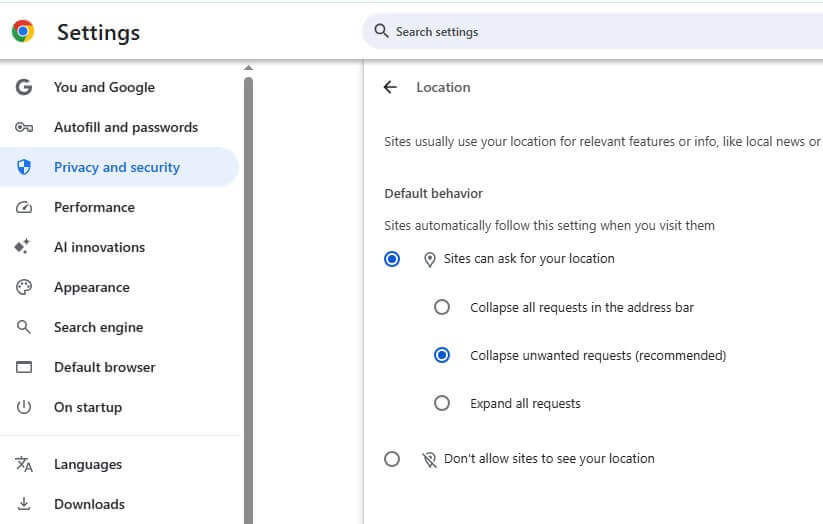
Turn off VPN/Proxy or browser extension
Virtual Private Networks (VPN) and proxy services are designed to mask your real IP address by routing your connection through servers in other cities and countries. Google Maps uses your IP address as a primary data point to estimate your location.
Therefore, when your VPN is active, Google Maps will display the location of the VPN server, not your actual location. All you need to do is turn off or disable your VPN, and the location should correct itself.
Clear browser cache
Sometimes, your browser may contain corrupted or outdated cached data or cookies that can cause websites you visit to malfunction. This can cause misreading of stored location information. To fix this:
- Go to “Settings” and then “Privacy and Security”
- Tap on “Delete browsing data.”
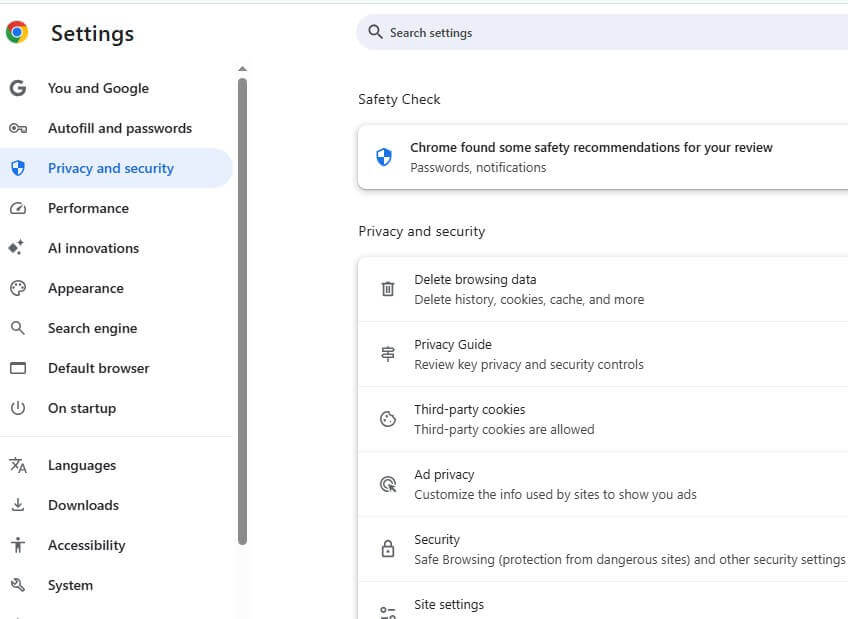
- Next, unmark for Download history,” and live “cookies and other site data, and “cached image files” marked.
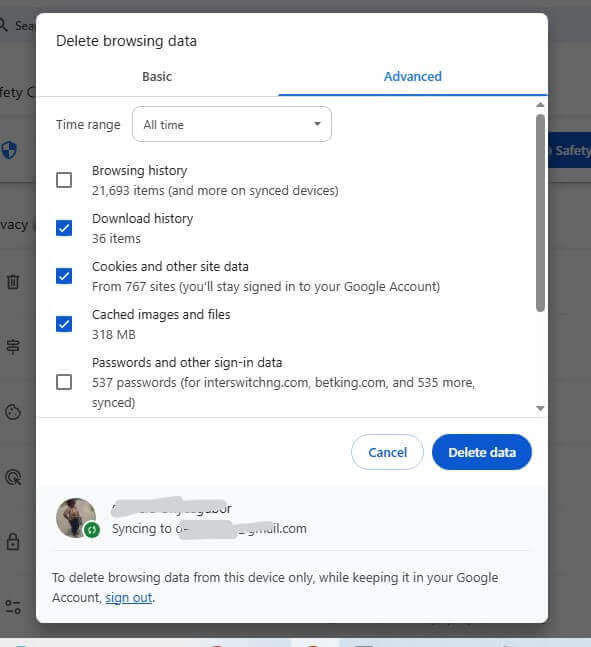
- Go to the drop-down menu, and select a time range like “Last 24 hours” or “All time”
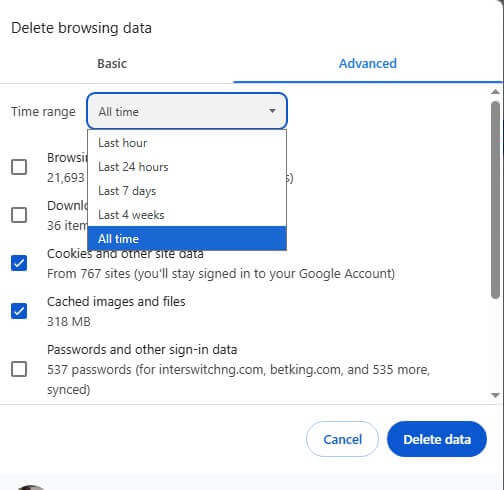
- Finally, select “Delete data”
- When done, completely close and restart your browser, and then reload Google Maps.
Reload browser
Often, when Google Maps has you in the wrong location, it is due to bugs or glitches. You can completely close all tabs and close your browser. Next, you reload as a simple fix to all of that.
Clear location history
Again, old or corrupted location information stored on Google’s servers can still be the culprit. If the browser cache doesn’t work, consider deleting the location permissions stored specifically for that website. Here’s how it works:
- Next, go to ‘Settings” and then “Privacy and Security”
- Click on “View permissions and data stored across sites”
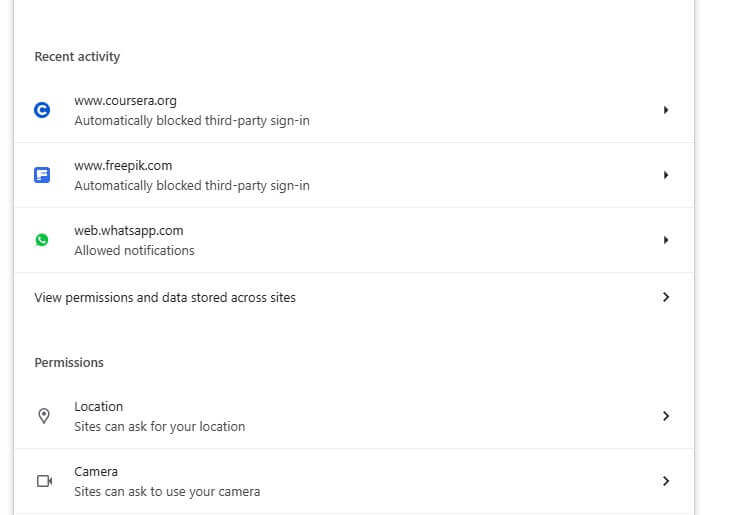
- Delete data next to Google.com by tapping on the bin icon.
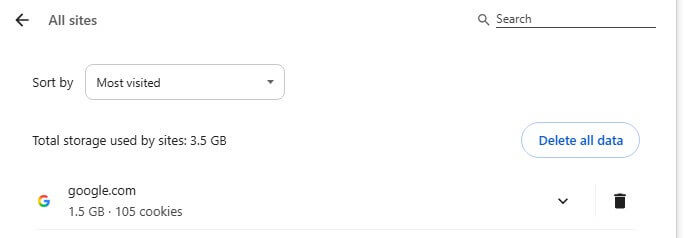
Ensure a strong internet connection
A weak or unstable internet connection can cause incomplete data to be sent to Google’s servers. This can cause a poor location estimate. Additionally, if you previously allowed Maps to use your location in a different location, that outdated data may still be stored and used in the estimation. A simple fix is making sure you have a strong and stable internet connection.
Restart your computer
A complete system reboot can clear any bugs or glitches that are affecting your location data from within your system. System-level glitches can sometimes affect your browser’s ability to communicate with location services properly. Here’s how to fix it:
- All you need to do is completely close your browser.
- Then, close all other open tabs.
- Finally hit the shutdown button.
- Wait for it to shut down entirely before restarting.
Alternative When Google Maps still shows the wrong location
When Google Maps consistently shows the wrong location and you still need to estimate or pinpoint your location, consider a low-cost tool like LocatePhone. Although it’s meant for setting up trackers for your friends and loved ones, you can use it to find an accurate location in no time. LocatePhone is designed to combine Wi-Fi points, GPS, and cellular service data to pinpoint your precise GPS coordinates with impressive accuracy. All of these would be displayed on a map that you can use for easy navigation. Here’s how to use it:
- Go to the LocatePhone website.
- Enter your phone number and hit the “Locate” button.
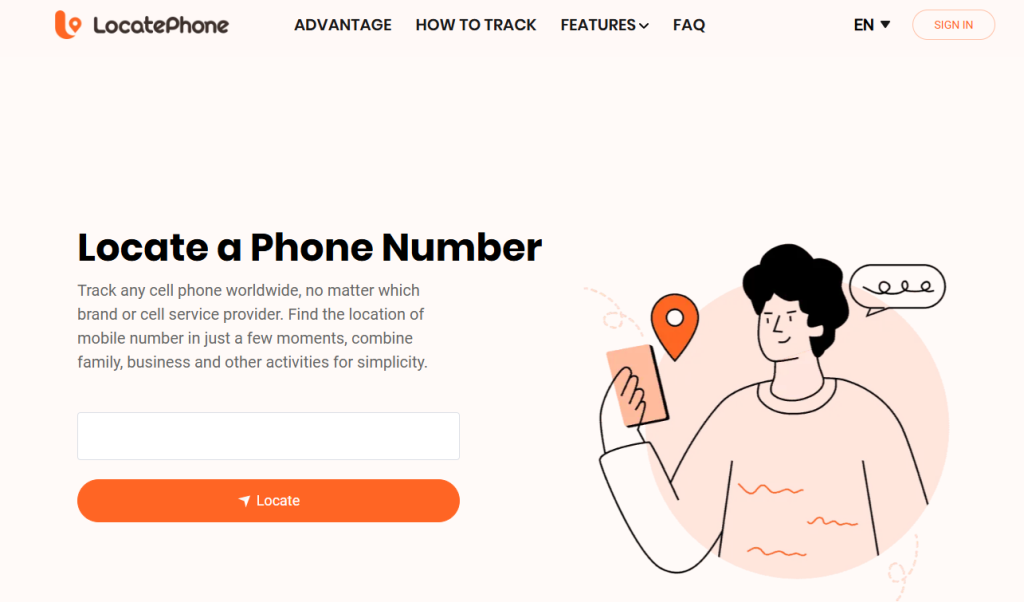
- Wait for the search to commence.
- Enter your email address to complete account and check location on dashboard.
FAQ
Why does my location show me somewhere else?
Your location may show incorrectly for several reasons. It can be poor GPS signals when you’re indoors or in dense urban areas. You should also check your location services, an outdated Google Maps, or an uncalibrated compass. An active VPN or proxy service will also show your VPN’s IP and location, not yours. You should also consider clearing your browser cache or location permissions.
How can I correct my location on Google Maps?
Here, we’ve discussed several ways to correct your location on the Google Maps app. On your Mobile Device, always ensure that your location services are turned on and set to “High accuracy.” You can also calibrate your compass by tapping the bluedot and selecting “Calibrate” within the Google Maps app. When all else fails, consider deleting your Google Maps app entirely and then reinstalling it.
How do I change the wrong location on Google My Business?
Always remember that this is different from fixing your personal location pin. Correcting a wrong location in your Google My Business listing is crucial for ensuring your business information is accurate and guiding customers to the correct location. To solve this, sign into Google Business Profile, pick “Edit Profile” and then “location”. Finally, adjust the pin on the map or enter the correct details and save.
Conclusion
The next time you ask the question, “Where am I?” because Google Maps has led you astray, you should know that there are effective solutions. Here we’ve talked about every reason why Google Maps has you in the wrong location and what you can do about it. From simply rebooting the app to calibrating your compass and more, there’s something for every situation. And when all else fails, you can always use your trusty location tracking tool, LocatePhone, to access your accurate and reliable location for navigating with confidence.