You can easily find your IMEI number on your iPhone or iPad in your device settings, on the packaging, or with other handy tricks shared in this article. Your IMEI number is a unique digital identifier that serves as your smartphone’s fingerprint in the mobile world. You need it for all sorts of things, including reporting and recovering lost devices. In this article, we will walk you through several methods for finding your iPhone or iPad’s IMEI number.
What is IMEI number?
IMEI stands for International Mobile Equipment Identity, which is a unique 15-digit code assigned to your device by its manufacturer. Like your fingerprint, it differentiates your iPhone or iPad from millions of other devices worldwide. The GSM Association standardizes the first 14 digits of the IMEI number, while the last digits serve as the verification code.
The IMEI number serves a variety of purposes, including:
- Theft and recovery: It helps authorities add the IMEIs of stolen devices to a denylist, rendering them unusable on cellular networks.
- Track warranties: You’ll need your IMEI to check how much warranty you have left and to register your device with the network providers.
- Criminal cases: Law enforcement uses it in criminal investigations, especially to identify suspects and locate stolen property.
How to find IMEI number on iPhone & iPad?
Knowing just how beneficial your IMEI number is, you must find it and store it where it is easily accessible. Here are the different ways to find your IMEI number on an iPad or iPhone.
Use dialer code/USSD code
The fastest method is to dial the universal IMEI short code to display it on your screen. This method depends on access to your smartphone. We also recommend that you take a screenshot of the IMEI number information and store it in your cloud storage in case your device gets lost or stolen. That said, also note that this method only works on iPhones. You can’t dial the code on iPads since there’s no phone dialer application. Also, if your smartphone has dual SIMs, you’ll see two IMEI numbers. Here’s how to use this method:
- Go to your phone’s dialer.
- Type in the code *#06#
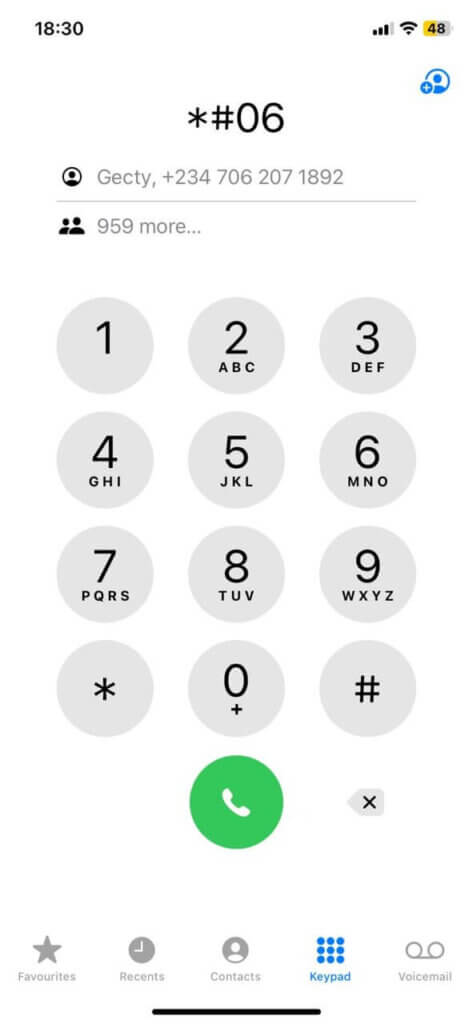
- On most iPhones, the information should pop up once you enter the last #.
With the Settings app
The Settings app is also a great place to find your IMEI number on any iPhone or cellular iPad. Also, when you see the IMEI number, you can simply copy it by holding the number for a second or two until the “Copy” bubble appears. Tap “Copy,” then paste it into another app for safekeeping. To find the IMEI number on an iPad or an iPhone via the Settings app:
- Go to “Settings” and then tap “General”
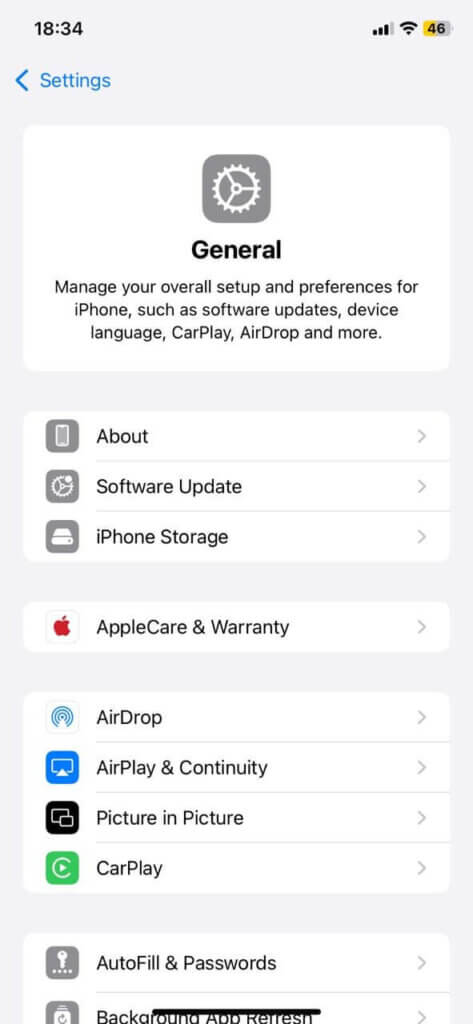
- Select ‘About’
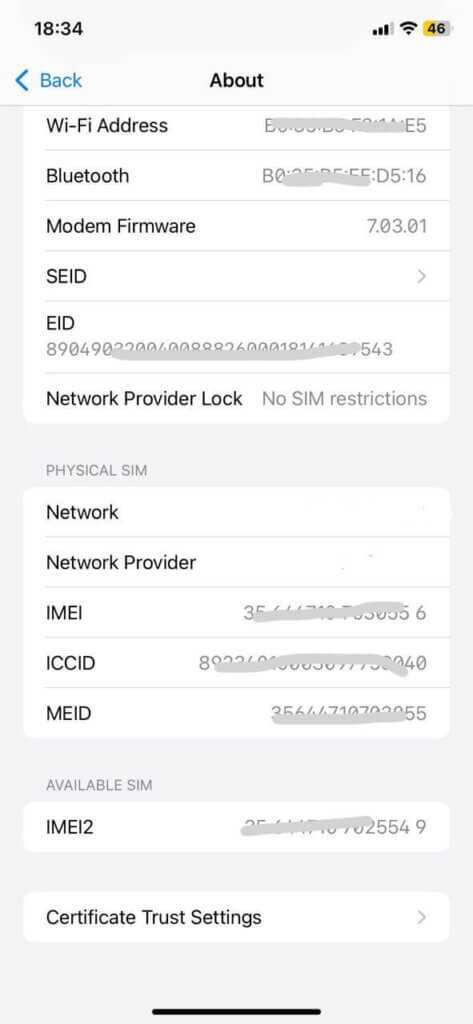
- Scroll down to find the EID, IMEI/MEID and ICCID information.
Check the SIM tray
When your iPhone won’t turn on and you desperately need the IMEI number, you can find it on the SIM tray. On iPhones 6s and later (excluding iPhone 14 and later), the IMEI number is printed on the underside of the SIM tray. Follow these steps:
- Use the SIM ejector tool that came with your smartphone or a small paperclip to remove the tray.
- Turn the tray over to view the IMEI, which is printed in small text.
- Also note that older iPhones, like the iPhone 5, 5c, 5s, and iPhone 6/6 Plus, have the IMEI number engraved on the back casing in the lower middle section of the device.
Printed on the back of the iPad
This is another way to find an iPad’s IMEI number. For iPads with Wi-Fi + cellular models, you will find both the serial number and IMEI printed on the back of the device. Look carefully at the lower portion of the iPad’s rear casing.
Often, the text may be small, but you’ll find it. The most fantastic thing about this physical engraving is that you can access it even when the iPad is powered off or experiencing software issues. However, this feature is only available on cellular-enabled iPads. Wi-Fi-only iPad models don’t have IMEI numbers because they cannot connect to cellular networks.
Locate IMEI with Finder
For Mac users running macOS Catalina 10.15 or later, you have access to the Finder app. You can use this to find your IMEI on an iPhone. It especially comes in handy if the device is locked or unresponsive. Here’s how it works:
- Connect the iPhone or cellular iPad to the Mac using a Lightning-to-USB cable or a USB-C cable for newer devices.
- Now open the Finder app on your Mac and locate the iPhone or iPad in the sidebar under Locations.
- Pick your device and make sure you’re on the General Tab.
- Select the model name under the device.
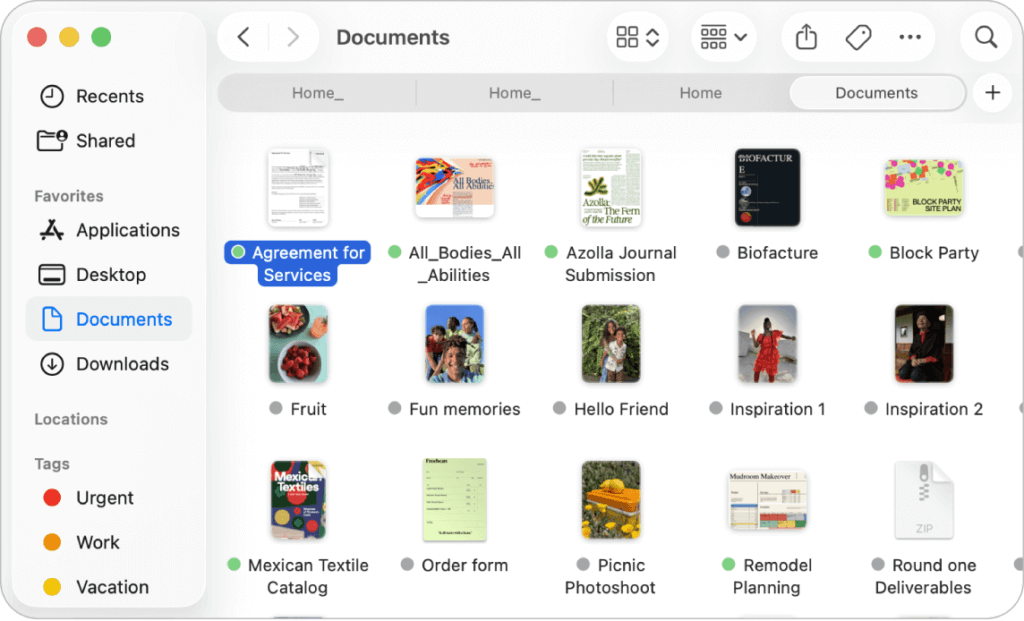
- Now go to the “three-dot menu”
- If you connected an iPhone, click ‘Phone Number’ under device name to see the IMEI.
- On cellular iPads, select ‘Serial Number’ to view the IMEI.
Use Windows iTunes
Like the Finder app, your Windows PC lets you find information about your device. However, you’ll need to download Apple iTunes on a Windows Computer first to get started. Then follow these steps;
- Connect the iPhone or iPad to your computer using the Lightning to USB cable or the USB-C cable.
- Launch the iTunes app.
- Now you’ll see your connected device.
- Go to “info” to see your IMEI number and other device information.
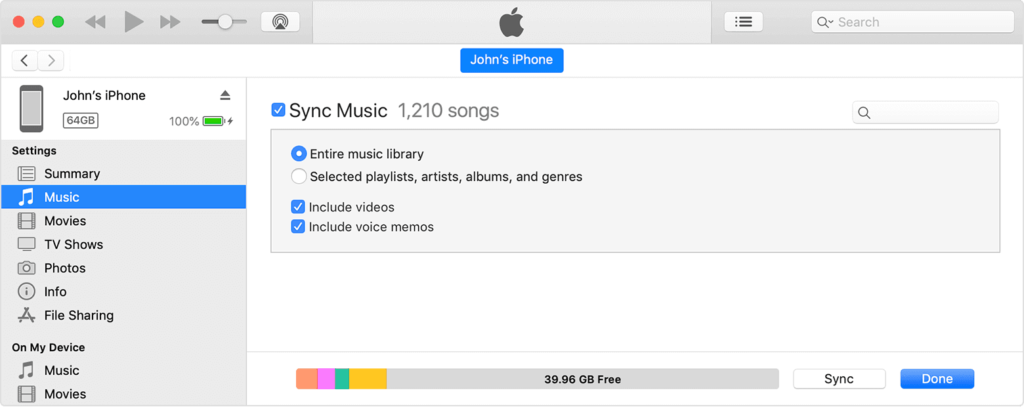
- Alternatively, if you are using a modern PC with Windows 10 or 11, you can use the Apple Devices app instead of iTunes.
Check original packaging
Apple often uses beautiful packaging for their devices. Hence, it’s common for Apple fans to keep the sleek white box their iPhone or iPad came in. You can fetch yours and find the IMEI number printed on a sticker on the box. Usually, you’ll find the serial number, EID, and the IMEI/MEID printed on a barcode label or sticker on the original packaging. And the sticker would appear on the back or bottom of the box.
Search on the Apple ID website
Your Apple website can also help you find your IMEI number. All you require for this is your Apple ID credentials, which gives you access to your iCloud account. There, you can find all the files on your smartphone, along with critical device information. Here’s how it works:
- Go to the Apple account website.
- Sign in with your Apple ID credentials.
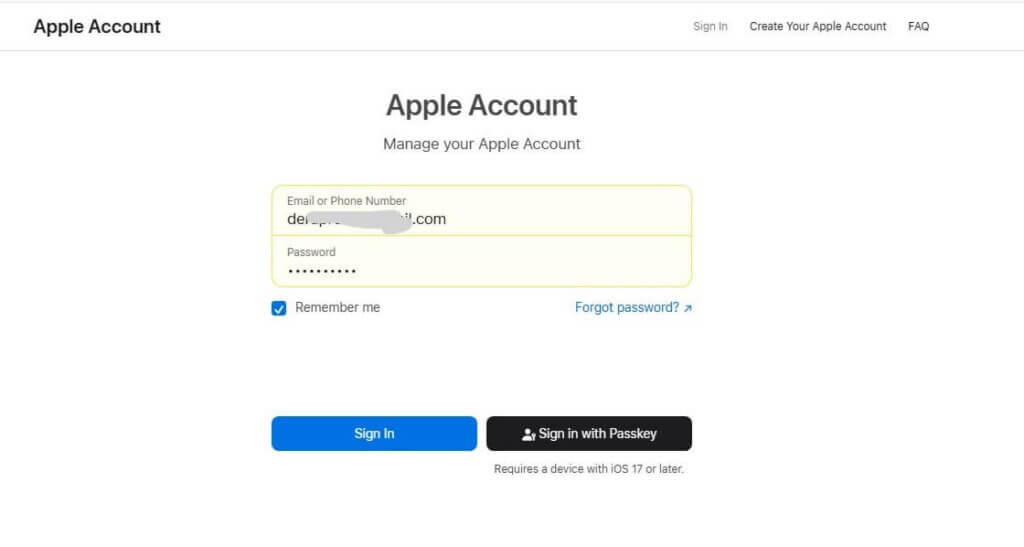
- Once logged in, go to “Devices.”
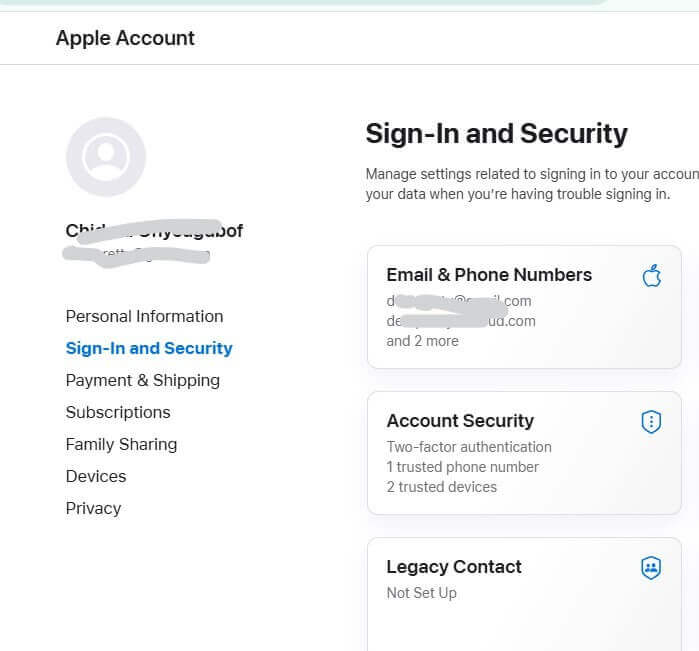
- Check the list of devices associated with your account.
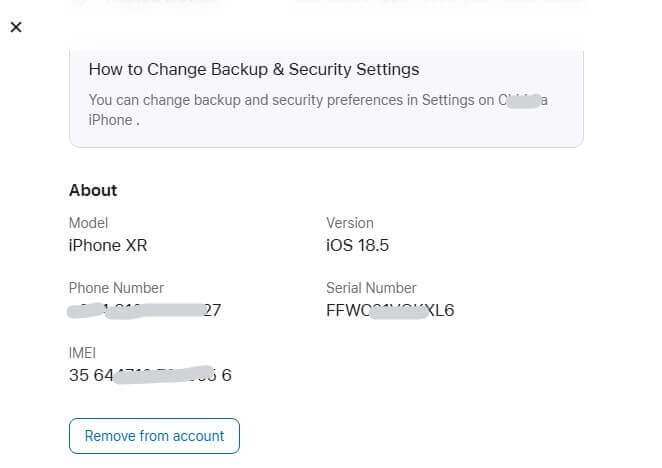
- Click the device name to display the IMEI number.
Check the carrier website
Your carrier website may also provide information about your IMEI number. However, this is heavily dependent on whether you have an account on your network provider’s website. For carriers like T-Mobile, Verizon, and AT&T, the process is similar:
- Log in to your carrier account portal using your credentials.
- Go to the devices section and select the actual iPad or iPhone.
- You’ll see the IMEI number displayed in the account settings, device management, or equipment details sections.
Can I track my iPhone or iPad with an IMEI number?
You cannot directly track an iPhone or iPad using the IMEI or serial number. The best tool for monitoring your iPhone is its native Find My app. That said, you can use IMEI tracking solutions like LocatePhone to find an alternative route, such as the attached phone number, to help you pinpoint your device’s location when it goes missing. It complements your Find My service by providing as many valuable insights as possible into your device’s whereabouts. That said, the IMEI number is still helpful for reporting theft to police and carriers who can block the device on networks, but they won’t find its location directly.
FAQ
Do Wi-Fi-only tablets have IMEI?
No, Wi-Fi-only tablets or iPads don’t have cellular modems. The IMEI number is assigned only to cellular devices. That said, Wi-Fi-only tablets still have serial numbers. You can find them via the Settings app. The serial number comes in handy for verifying warranties or registering a Wi-Fi only iPad.
How to find an IMEI number without an iPhone?
If you don’t have physical access to your iPhone, you can still find its IMEI number by other means. First, check the original product packaging; you will find it printed on the barcode label. You can also log in to your Apple iCloud account and view it under your information. If you have an account with your network provider, log in and check the device information.
Is IMEI the same as a serial number?
No, IMEI and serial numbers are different identifiers. The IMEI number is a 15-digit number specific to cellular-capable devices that identifies them on mobile networks. In contrast, the serial number is Apple’s internal identifier for all its products. Both also serve different purposes. When the IMEI is for network-related issues, the serial number is more suitable for warranty tracking, repairs, and Apple support. Every iPhone and cellular iPad has both numbers. However, Wi-Fi-only iPads only have serial numbers.
Conclusion
Knowing how to find IMEI on an iPad or iPhone helps you find and keep the information handy. You’ll find the IMEI number beneficial for device management, theft reporting, warranty claims and carrier services. No matter the method you use, always make sure you store your IMEI number in a secure location. That way, during emergencies such as loss or theft, you can quickly access the information you need.