Do you want to build your professional network? LinkedIn people search is one of the best ways to find people. Whether you are a job seeker, business owner, recruiter, or just building professional relationships, knowing how to search for people on LinkedIn opens the doors to tremendous opportunities. This guide will share with you all the hacks, techniques, and best practices to effectively use the platform.
How to find people on LinkedIn?
So, now you want to leverage LinkedIn’s search capabilities to find millions of profiles, people, and companies. You can search directly on the platform or use cross-over queries from other platforms.
LinkedIn search by name
You can start by finding their full name on LinkedIn. When you have their full name, your LinkedIn profile search becomes easier. However, there’s always a possibility they are not the only ones bearing that name. So, here’s how to improve your chances of finding them:
- Start by typing their full name in the LinkedIn search bar.
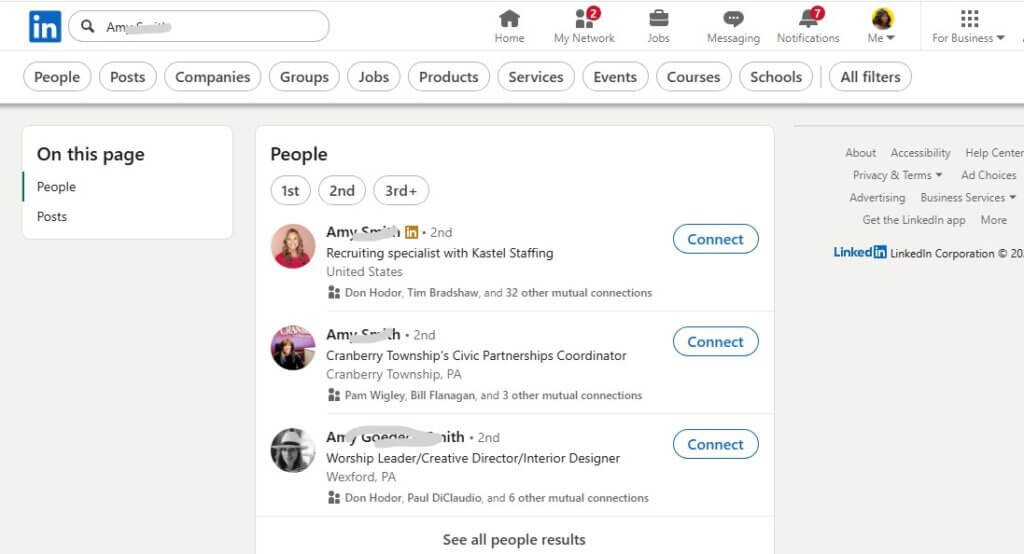
- Next, try again, but this time with quotations on both ends of the names. Then filter by “People”

- If you know the company they work for, you can try their full name followed by the company name. Fortunately, when you add the company to your search, the results will now have details about where each person works within that company.

- Another option is to search by their name, followed by filtering by location, and you’ll find them.
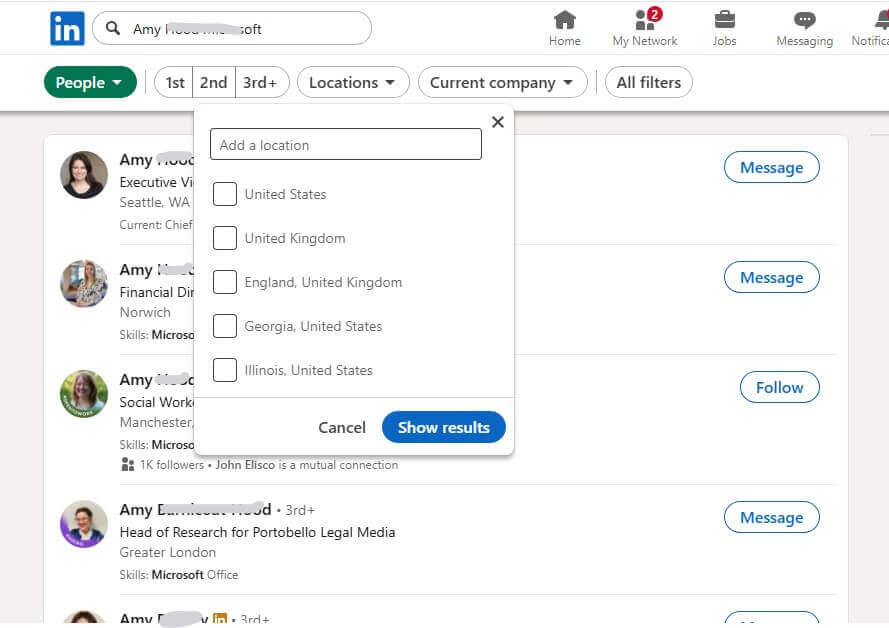
Search by job title
Job titles can also help your LinkedIn profile search. This is especially if they have a defined role and you can easily find their company. Often, using both the job title and company at the same time helps improve how fast you see people on LinkedIn. Here’s how to do it:
- Start by typing their job title, then press the ‘AND’ key, followed by the name of the company. For example, “software engineer” AND Microsoft.
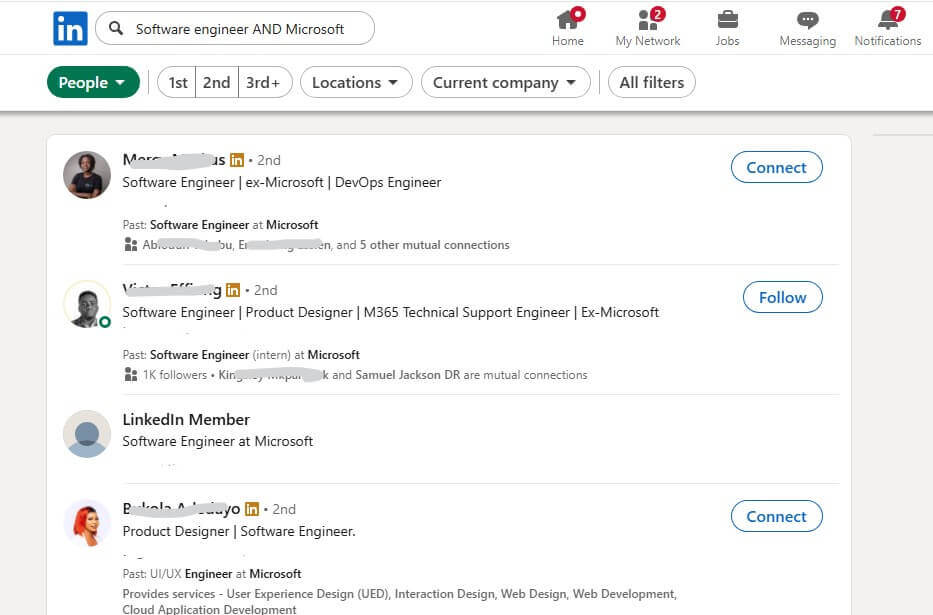
- Other vague terms can also work. For example, tech AND Founder. Then filter by location to narrow your search.
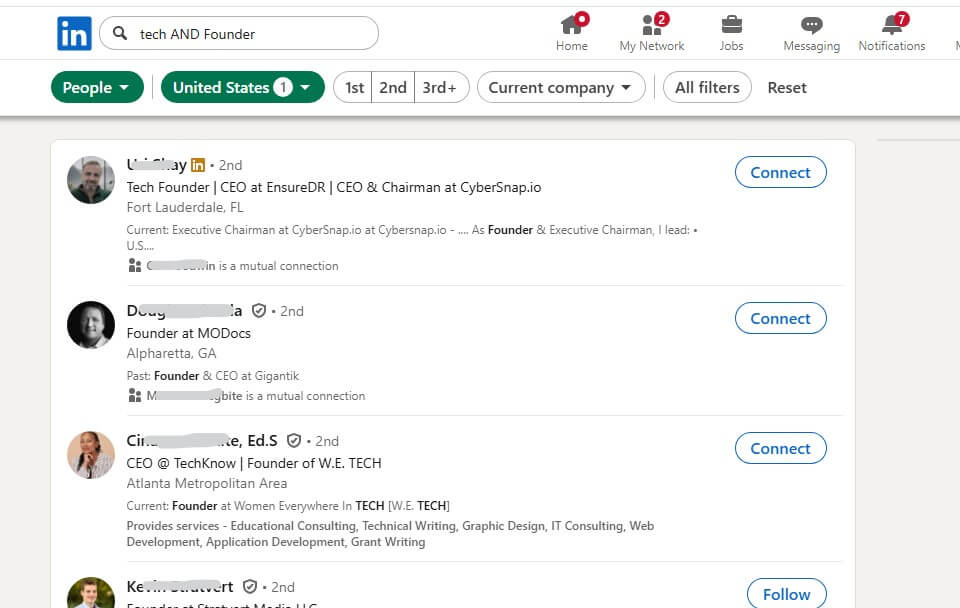
- If you are using a pretty generic term, then you can use the “NOT” operator to exclude certain people. For example, NOT software developer AND tech AND founder.
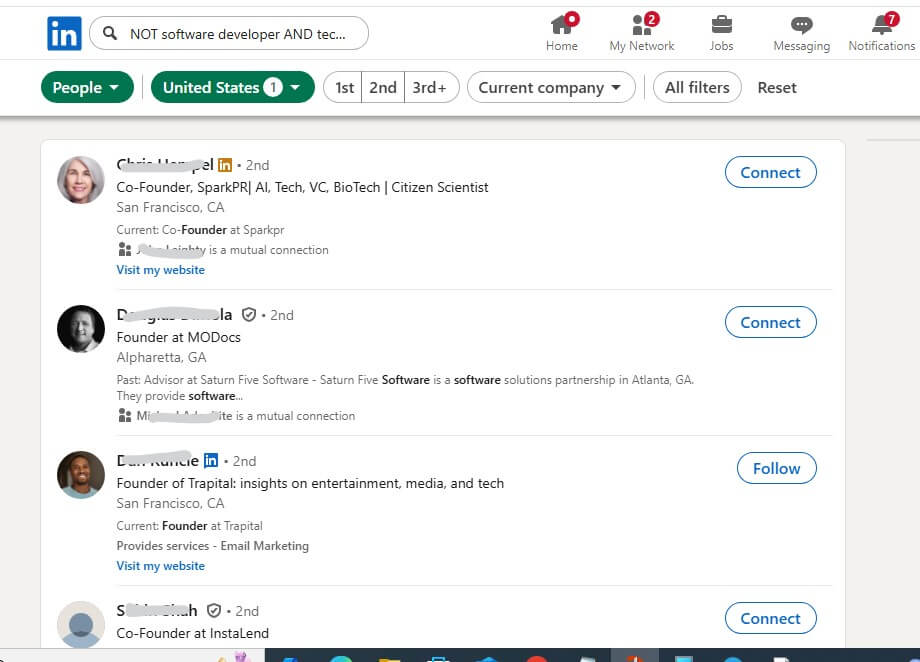
Check by company
If you only know the company they work for but don’t have the complete details about their name and job title, you can still search on LinkedIn. Here are other ways you can carry out your LinkedIn profile search:
- Go to the search field and type the company name and press Enter.
- Then click the “People” filter below the search bar. Next, select “All filters” to access results by role, tenure, or keywords.
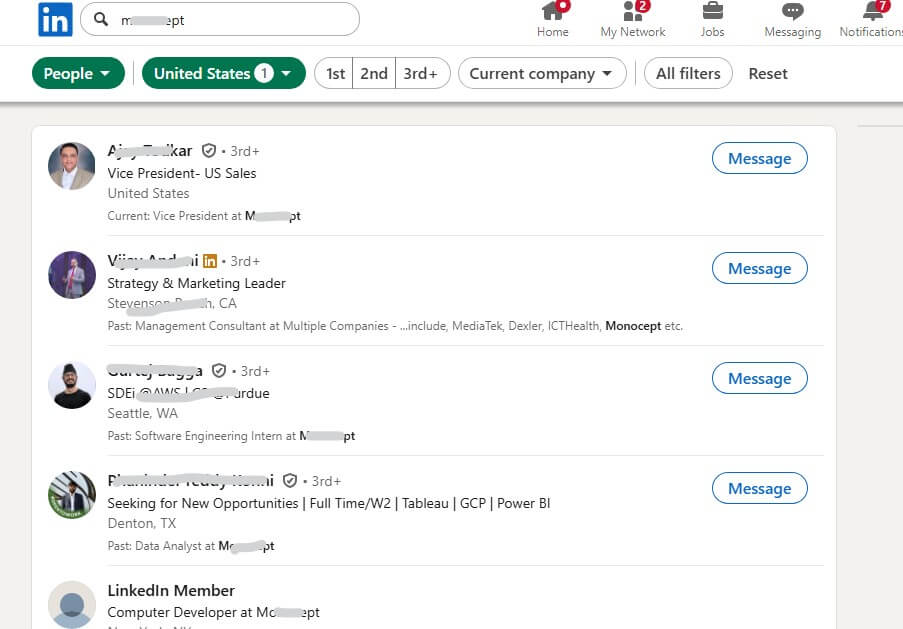
Filter by location
You can always use their geographic location as a means to search for people on LinkedIn. However, you are more likely to access the results using their city rather than their country. That said, here’s how to do it:
- Type a keyword about their skill, job title, or company in the search bar and press Enter.
- Select “All Filters” below the search bar.

- Then refine again by “Location” and enter the city, state, or country.
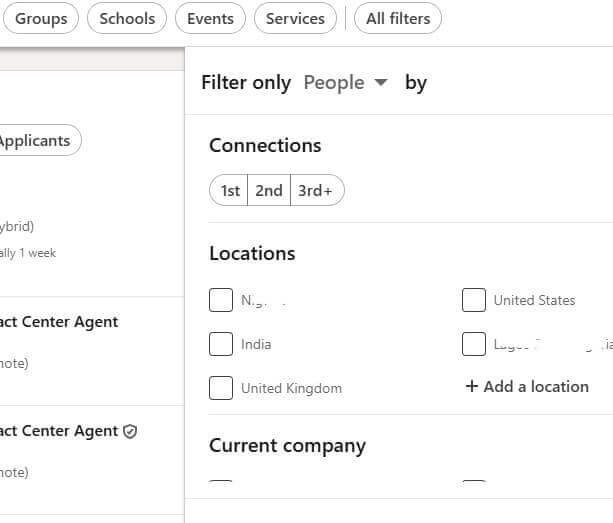
- You can constantly refine further by “Past Company” or “Current Company” and then finally click “Show results.”
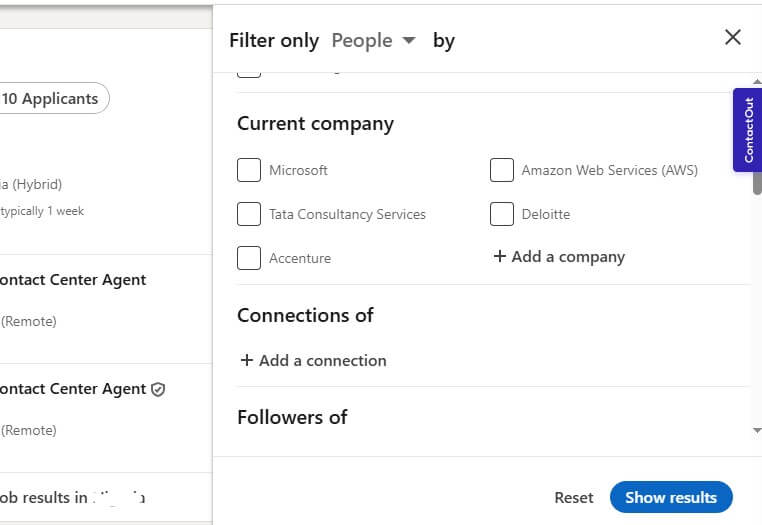
Find people in the industry
If you know their industry, you can equally use that as your starting point for the LinkedIn people search. Note, however, that this search would be significantly more tedious, as you’ll be dealing with millions of records.
- Enter a broad industry term in the search bar and hit Enter.
- Select “All filters” and then under “Industry” select the relevant options.
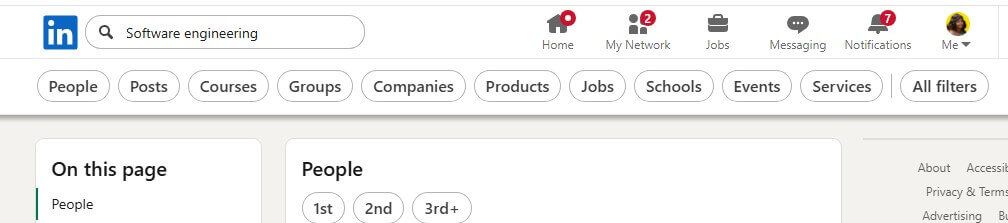
- Finally, you can add keywords that indicate specific skills you believe they have.
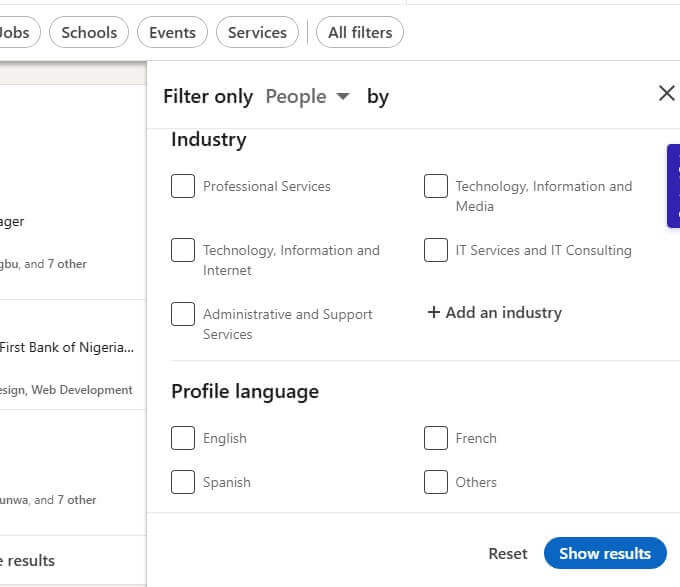
- Apply filters like “Connection level” if there’s a change, they might be found in your network.
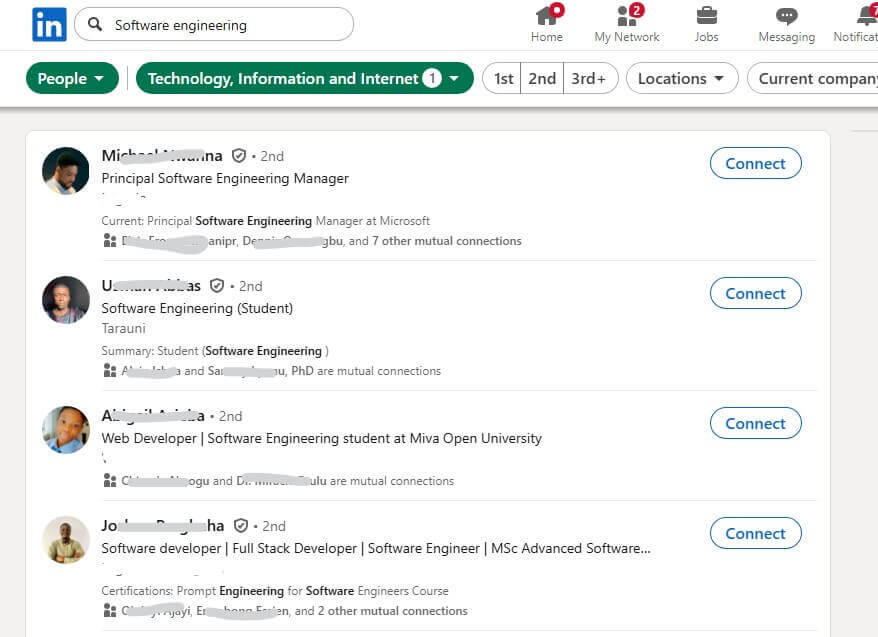
Profile search by school
It’s also possible to find people by the school they attended. This is a valuable means of connecting with people from the school you attended, as they likely share similar experiences with you. Here’s how you can find people on LinkedIn using this approach:
- Ensure your cursor is in the LinkedIn search bar. Then hit Enter.
- Next, select the People filter, then mark “All filters.”
- In the pop-up window, navigate the “School” section.

- Next, click the “Add a school” button and type the school’s name in the text area.
- Select “Show results” and view the result.
Advanced methods to search for people on LinkedIn
LinkedIn is so amazing that there are even more ways to search the platform directly. That said, don’t forget that free accounts have limited searches. This will help you be as creative as possible with the limited slots you have.
Leverage Alumni search
LinkedIn also has an Alumni feature. This means you can easily find and connect with LinkedIn users who graduated from a particular school. For instance, if you want to find people who graduated from a specific school within a given period, follow these steps:
- In the LinkedIn search bar, type “University of Colombia” and press Enter.
- Select the “Schools” filter to ensure only schools appear in the results.
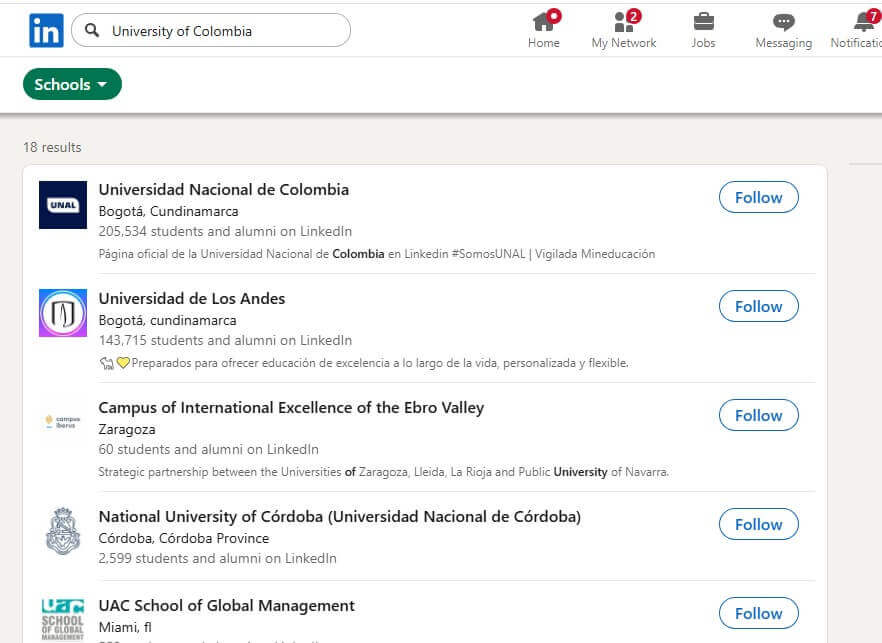
- Open the page used by that school.
- Next, select the “Alumni” column and enter the date period.
- You’ll access all the LinkedIn users from that school who attended during that specific time.
Import email contact
One effective way to connect with people on LinkedIn is by leveraging your existing email contacts. You can then import them into your network and send them a connection request immediately. Here’s how:
- Click on your profile avatar and go to “Settings & Privacy.”
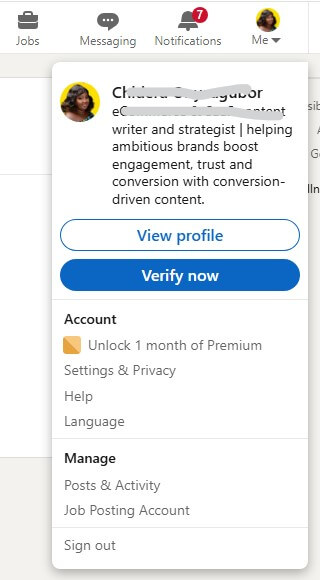
- Scroll down to “Syncing options” and click on “Sync contacts.”
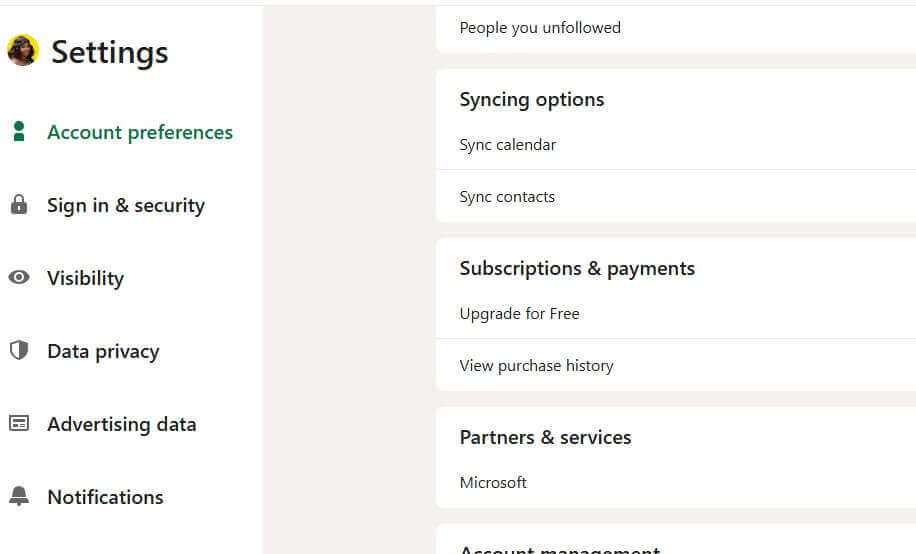
- Next, pick “Import contacts.”
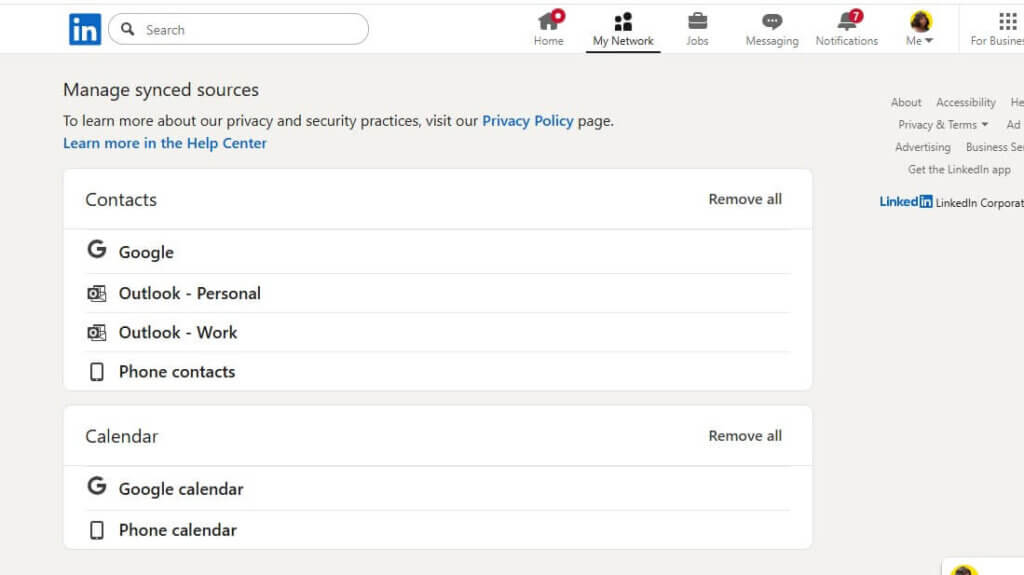
- Choose your email provider or upload a CSV file.
- Enable permissions to access your email contact.
- LinkedIn will display profiles connected to those email addresses
- Finally, you can quickly find the person you’re looking for.
Use Boolean Search
Boolean searches act like magical terms that can make your search as seamless as possible. Here’s how to search for people on LinkedIn using these operators:
- AND: This allows you to combine requirements. For example, you can type “developer AND python AND fintech.” This helps you find people with all three titles or skills.
- OR: This expands your search when you are not sure of their job title. For example, you can type “product manager OR product marketer.”
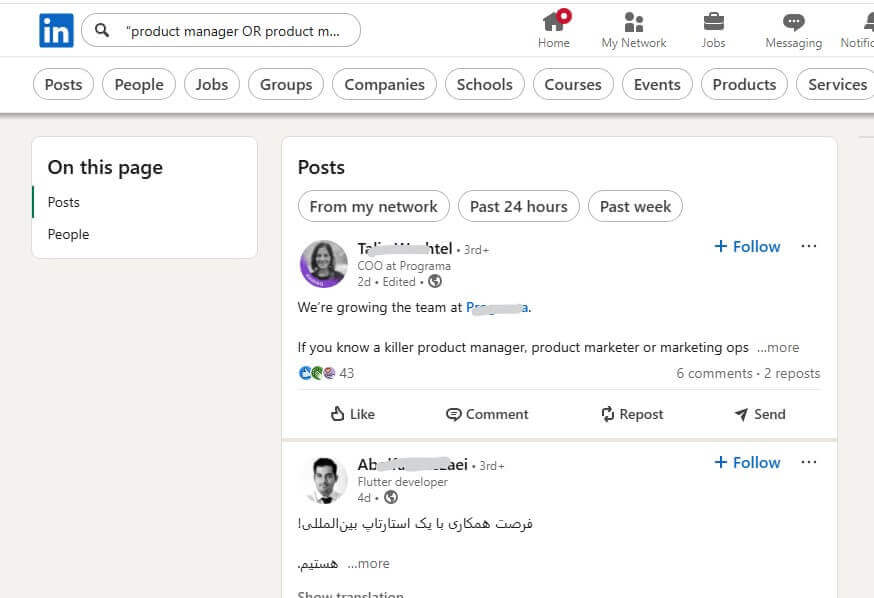
- NOT/-: This helps you exclude terms you don’t associate with the person you are looking for. For example, teacher NOT intern.
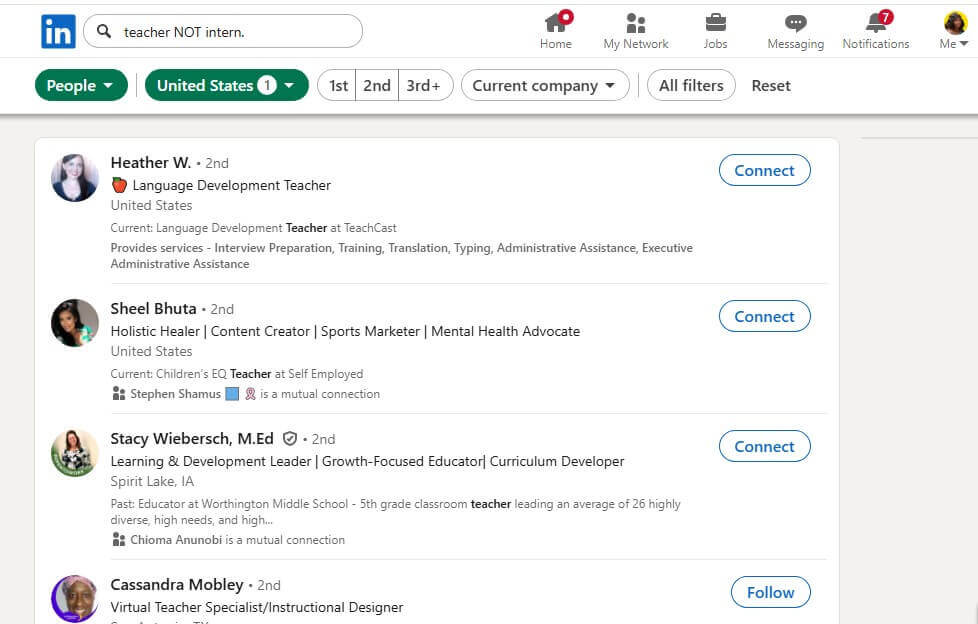
- “”: Quotation marks are the gold standard for finding results with the exact phrase match. For example, “product designer”
- Remember to use these Boolean queries. You need to type them directly into the LinkedIn search bar and press the Enter key. Then, you can refine the results as desired.
Check People You May Know
If you’ve connected with them recently, or you work in the same industry, there’s every chance they already exist within your network. LinkedIn often suggests relevant profiles based on your mutual connections, profile-viewing patterns, group memberships, shared employers, or shared schools. To use this method:
- Go to “My Network” and scroll down to the “People You May Know” section.
- You can scroll through the sections, which are organized by people you may know, categorized by location, current company, school, or role.
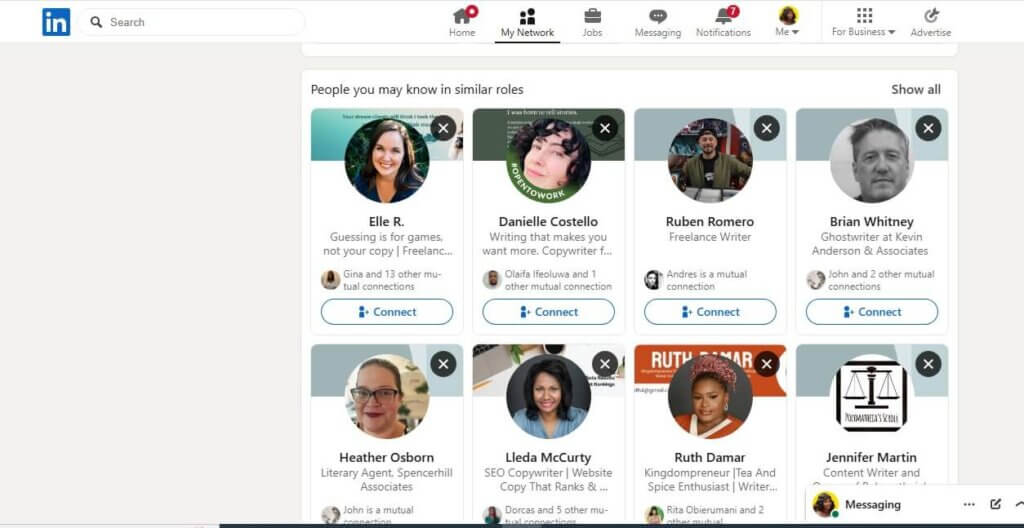
- Finally, you can view their profile and send a connection note.
Engage with LinkedIn groups
LinkedIn Groups are also an excellent way to expand your professional network. When you already belong to groups, you can find profiles of the people you’re interested in through these niche communities. Here’s how to use this strategy:
- You can find new groups to join by typing keywords into the search bar and then filtering the results by groups.
- Be sure to join only active groups with regular posts and a large number of members.
- Within the group, click on “show all” in the top right corner.
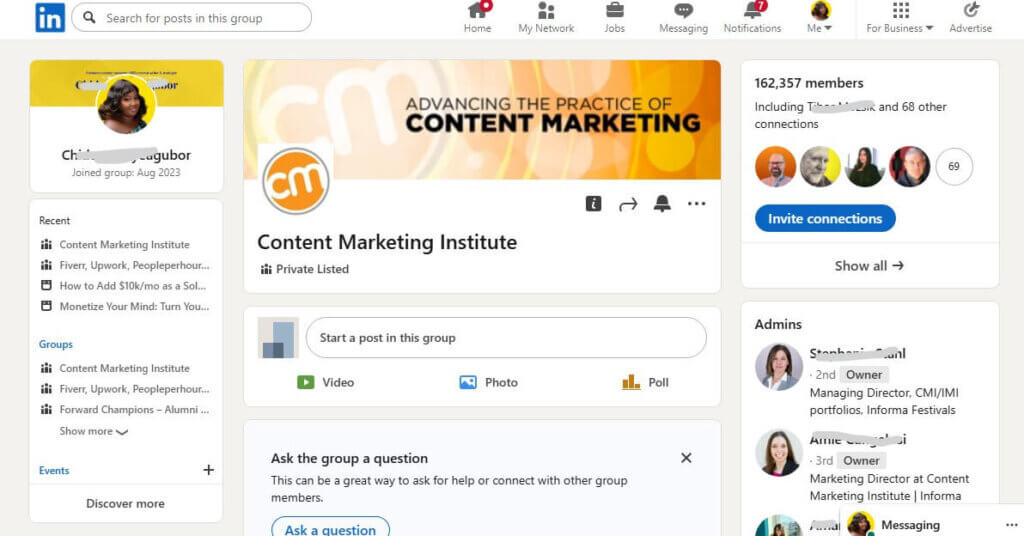
- Next, you can type the name into the “Search members” tab or search manually.
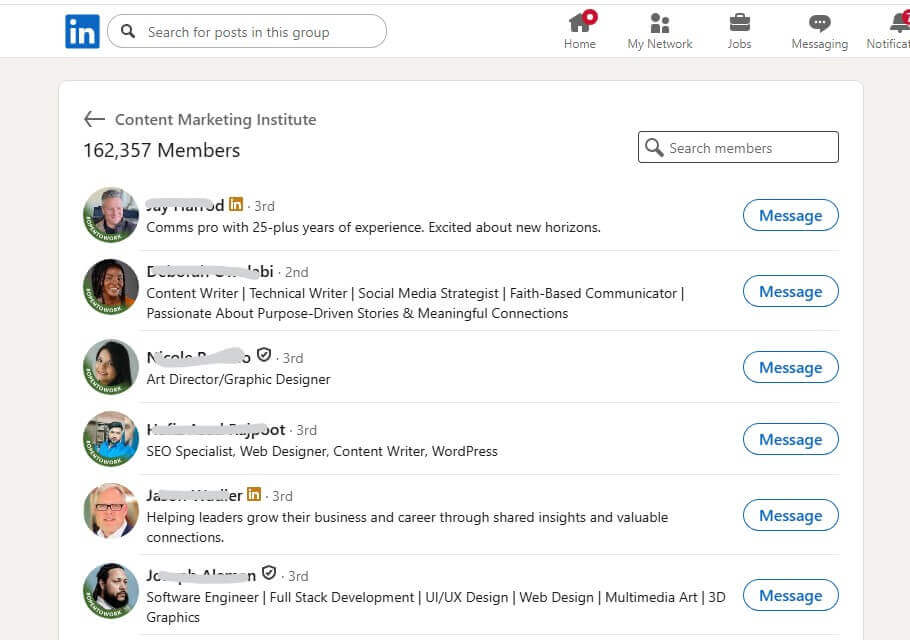
Use the LinkedIn people lookup tool
Finally, searching on LinkedIn is a fantastic adventure. But, like all good things, it must come to an end. So, there’s every chance you may require a paid version of LinkedIn to search to your heart’s content. When this happens, you need to get off the platform. Tools like reverse phone lookup services will match phone numbers to their owners on the Internet. These tools aggregate all the information on their dating profiles, social media pages, including LinkedIn, and more. Here’s how to use a reverse phone lookup service like LocatePhone:
- Visit the LocatePhone website and set the country code.
- Next, type in the phone number and click the Lookup button.
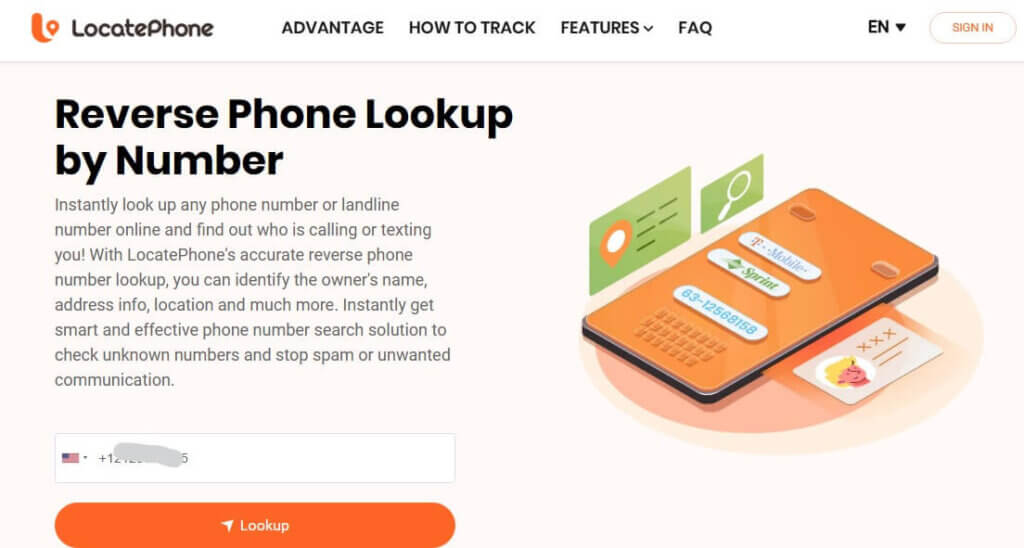
- In no time, LocatePhone activates the search.
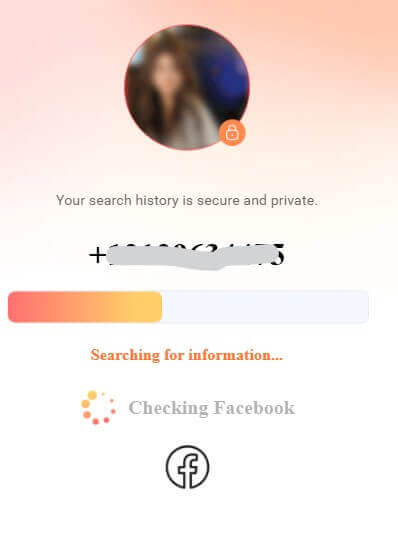
- Pick the “Unlock All Results” button.
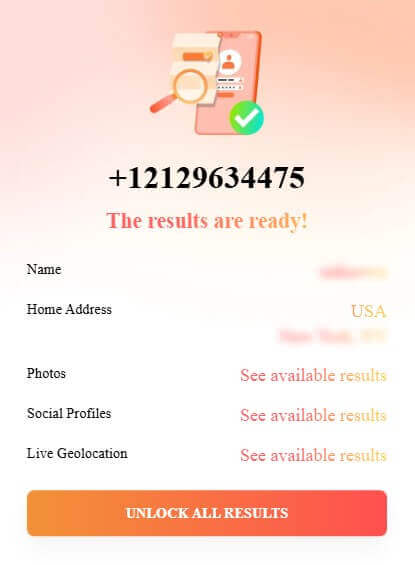
- Enter your email to continue.
FAQ
How can I search for someone on LinkedIn without them seeing?
You can always search for someone on LinkedIn without them being aware of it. To use Private Mode, simply navigate to Settings, then select Visibility, and finally, Profile Viewing Options. Next, select “Private Mode”. Note: This won’t allow you to see who has viewed your profile. Other methods that won’t trigger them include using your mutual connection network, using a Boolean search, or checking via a company employee list.
How to find people on LinkedIn with a phone number?
When you want to find people with just a phone number, use reverse phone lookup services like LocatePhone. Here, you only need to enter the phone number to match it with details about their full name, social media profiles, article mentions, and more.
Will someone know if I view their LinkedIn profile without logging in?
If you view their profile while logged out, they will only see “someone viewed your profile”. That said, you won’t be able to view their complete profile without logging in. Private browsing or incognito mode won’t completely hide your view of their profile.
Conclusion
There are many ways to search for people on LinkedIn. You can use keywords, job titles, or other terms related to that person. Besides that, you can always leverage reverse phone lookup services like LocatePhone to help you expand your search in any direction. These tools expand your search beyond LinkedIn and are helpful for hard-to-find contacts. Whatever your needs, these methods will help you find the people you want quickly and efficiently.